Apple’s Health App is one of the excellent tools that records all data concerning your daily life health. It also saves third-party app data. Even sometimes, after an update or hardware repair sometime Health App stops recording data. In case, you’re suffering from the issue of Health App Not Recording Data, then no worries. Check out my following guide. I hope this will help you to fix your iPhone health App problems.
Before getting started with the solution, I describe my colleague’s experience and his iPhone Health App Dashboard Stopped Recording Steps as well as the Running + Walking usually but the phone can’t track distance, too. At that, I suggest he under given a suggestion and so he followed this guide and succeeded.
Why is my iPhone Health App Not Recording Data? Follow the ideal troubleshooting
Solution #1. Make Sure the Motion & Fitness Toggle is Enabled/Green Under The Privacy Setting
First of all, Unlock Your iPhone Screen,
- Open the Settings App on the iPhone looks like a Gear icon.
- Next, scroll the screen, tap the Privacy tab,
- Check Motion & Fitness and Fitness Tracking both toggles are switched ON/ Green.
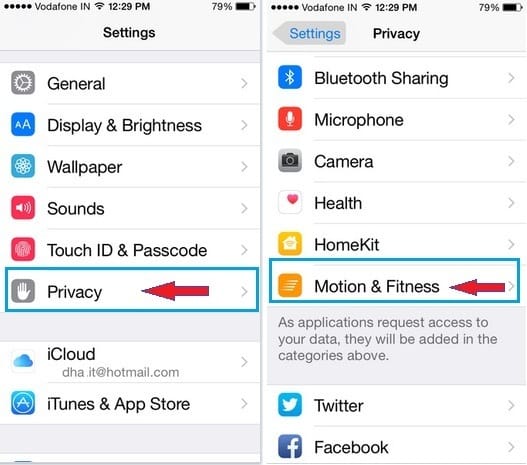
- Also, Enable Health Toggle.
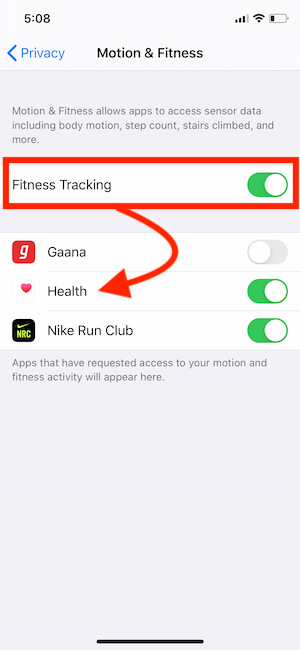
If Motion & Fitness is not enabled, so your iPhone won’t record health app data. Hence, if you would like to register your steps, Running + Walking distance correctly then keep always the Motion & Fitness trigger turned ON.
The second thing setting as mentioned earlier (Motion & Fitness) is already ON, however, Health App does Not Recording Data on your iPhone. Then you should once force restart your Phone.
Yeah, a Force reboot is an ideal solution for almost iPhone problems. Don’t worry; you don’t lose any data, it just refreshes your Phone.
Know how to Force Reboot Your iPhone as Per Model Wise An iPhone 8 Plus/8 Plus and Other all iPhone models. Before that Check How to Analyze Health App Data on iPhone’s Health app.
Where is Recorded Data on iPhone?
Health app on iOS device record all your activities very accurately, Let’s see how to use the Health app for analyzing different types of Health data and Movements. Like Cycling Distance, Flights Climbed, Stand Hours, Steps, Walking + Running Distance, Workouts, Cycle Tracking, Hearing Through Apple Watch, Sleep Analysis, Heart Rate, and So on. Follow the steps below to show important data on your Helth app and Hide the rest.
- Open Health App on iPhone.
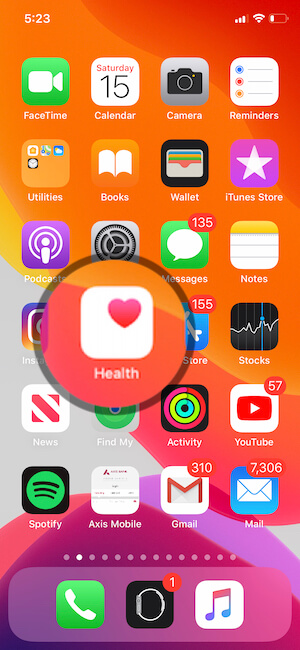
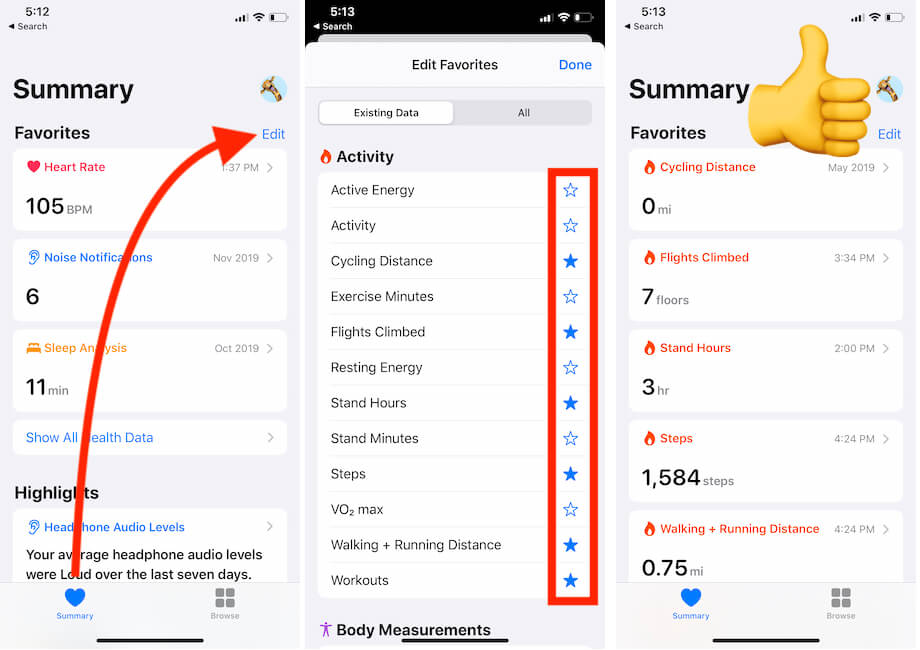
Solution #2. For Force Reboot iPhone with Face ID Models
1: Press and Quickly Release Volume Up button then Press and Quickly Release Volume Down Button then in last Press and Hold Side Button until you see the Apple logo on Screen.
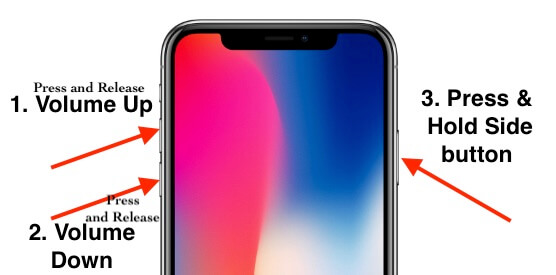
To start the iPhone, again press the Side button until the startup apple logo is on the screen.
→ For iPhone 6S and old users: Pressing and holding on Sleep/Wake + Home button at the same time
→ For iPhone 7/iPhone 7 Plus users: Press and hold the Sleep/Wake + Volume Down button simultaneously until the Apple logo appears.
Now turn back your iPhone, just press and hold on to the iPhone Power button till starts back.
Solution #3: How to Switch Between Miles and Kilometers in Health App on iPhone
Yes, we can change the unit of distance from miles to Kilometers and Kilometers to Miles. This is a Built-in function, So we can easily switch the distance on your iPhone.
- Open Health App on iPhone.
- Under the Summary tab, Find Walking + Running Distance that we can add as of showing on Solution 2 in this article. Here are all the recorded data.
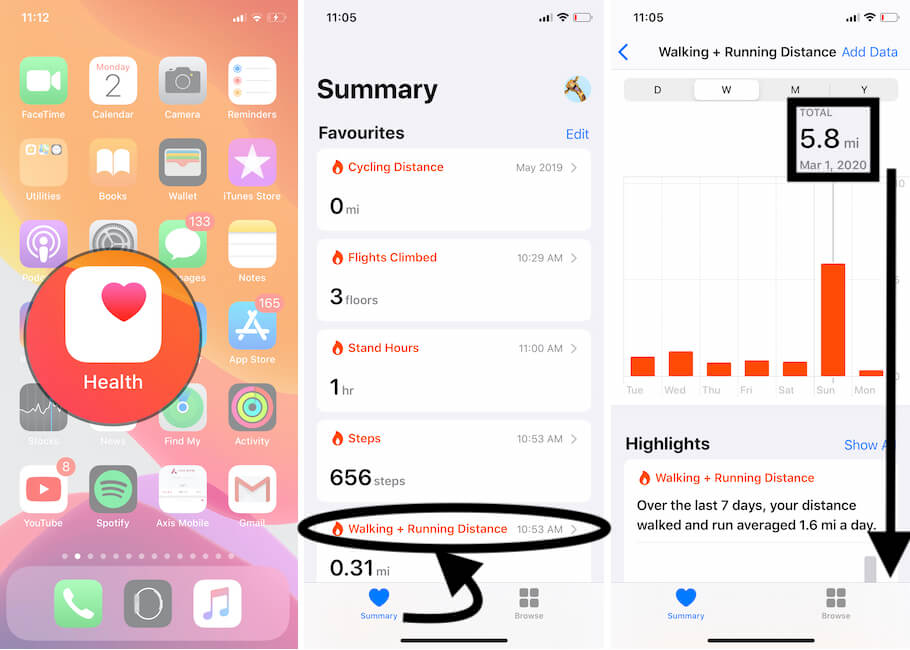
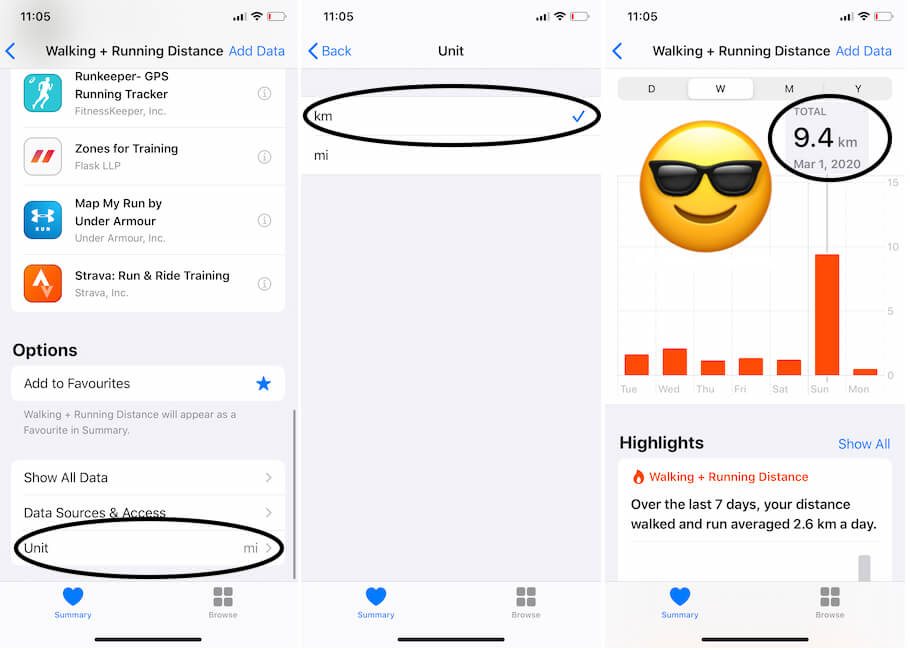
Solution #4. Backup/>Erase iPhone to Factory Settings/>Restore
in case of the above two processes won’t work for your iPhone, Kindly follow restoring your phone is brand new. For this, take a Fresh Backup (using iTunes or iCloud) and Restore your iPhone like brand new. This might help you to fix your phone health App.
→ Best Health and Fitness Apps For iPhone
Does your iPhone Health App not recording Data issue fix? Let me know in the comments.





