Truly, Mac is an intelligent and fastest OS than others. We have Secure and Customized Mac OS for All Mac users. If you have got a problem organizing the same color folder file on your Mac? Then create a different look by following these articles. Put your important file in a single folder, after that you should require to change folder color in Mac and to make it handy so, you can easily handle it. Even, your focus will become at a glance on that specific folder. If you want to specialize in categorized folder color, then you can keep an emergency or more useful file folder in red color, less important is the color in green, and keep others are in blue color.
Here are the two ways to vary your Mac folder color. So, let’s beneath and took steps to change the folder color on your Apple laptop and desktop.
Change Folder Color On Mac Using Shortcuts
Easy to change folder colors after one is colored (Steps 1 to 8) = “get info” (command + i) on colored folder & copy icon at the top left (command + c), then “get info” (command + i) on a folder to be colored & paste onto icon at the top left (command + v) = color transfers :)
How to Change the Folder Color On Mac
I hope this will work with all Apple’s Silicon M1-series, M1 Pro (MacBook Pro), M1 Max (MacBook Pro & Mac Studio), M1 ultra (Mac Studio), M2 chip of 2022 (MacBook Pro & MacBook Air) Or Intel chip Mac computer.
Update/Set Folder Color, Saturation using Color Picker Tools
1→ Right-click on a specific Folder to change folder color on MacBook, Mac. and then click on “Get Info”. or (Command + i)
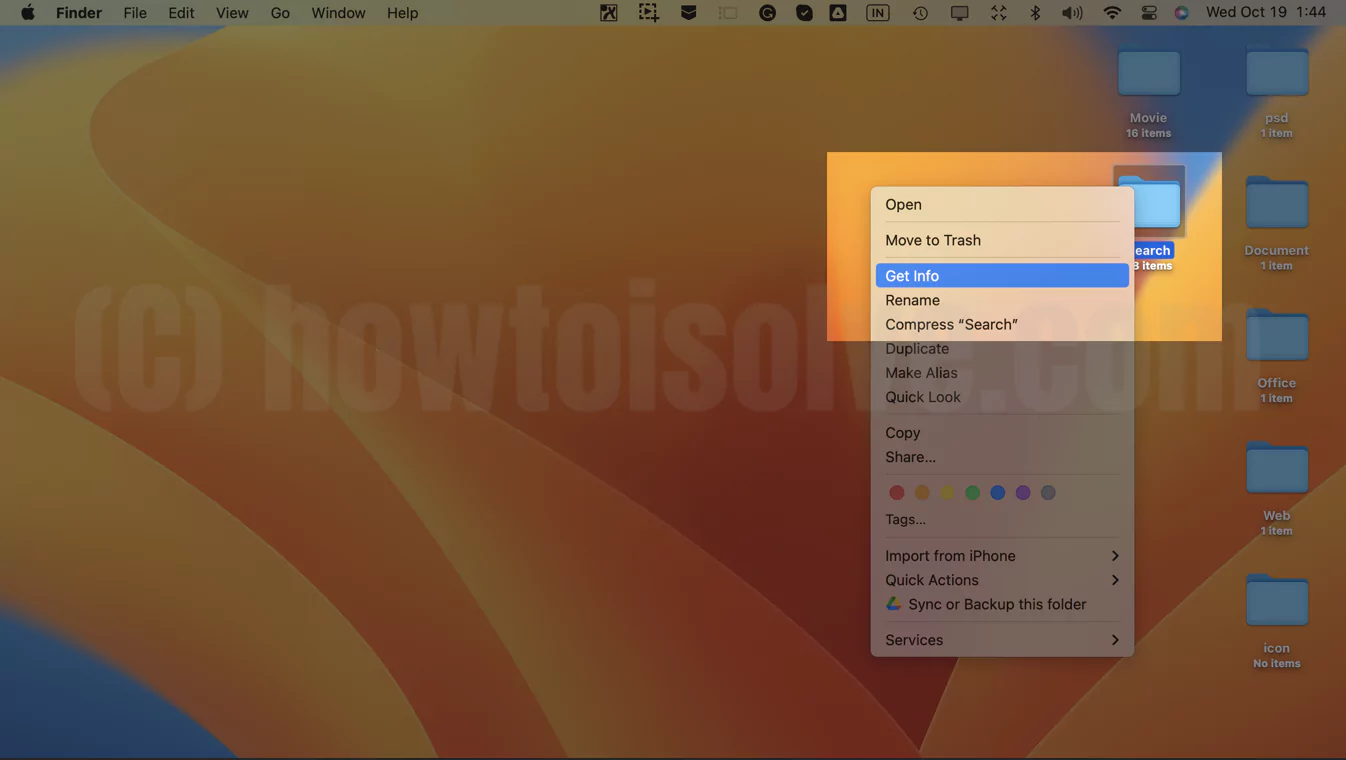
2→ Then, you can see folder info in a popup.
Select the folder’s icon (not preview) inside of the folder info pop-up, then go to Edit Menu >> select Copy or (Command + C).
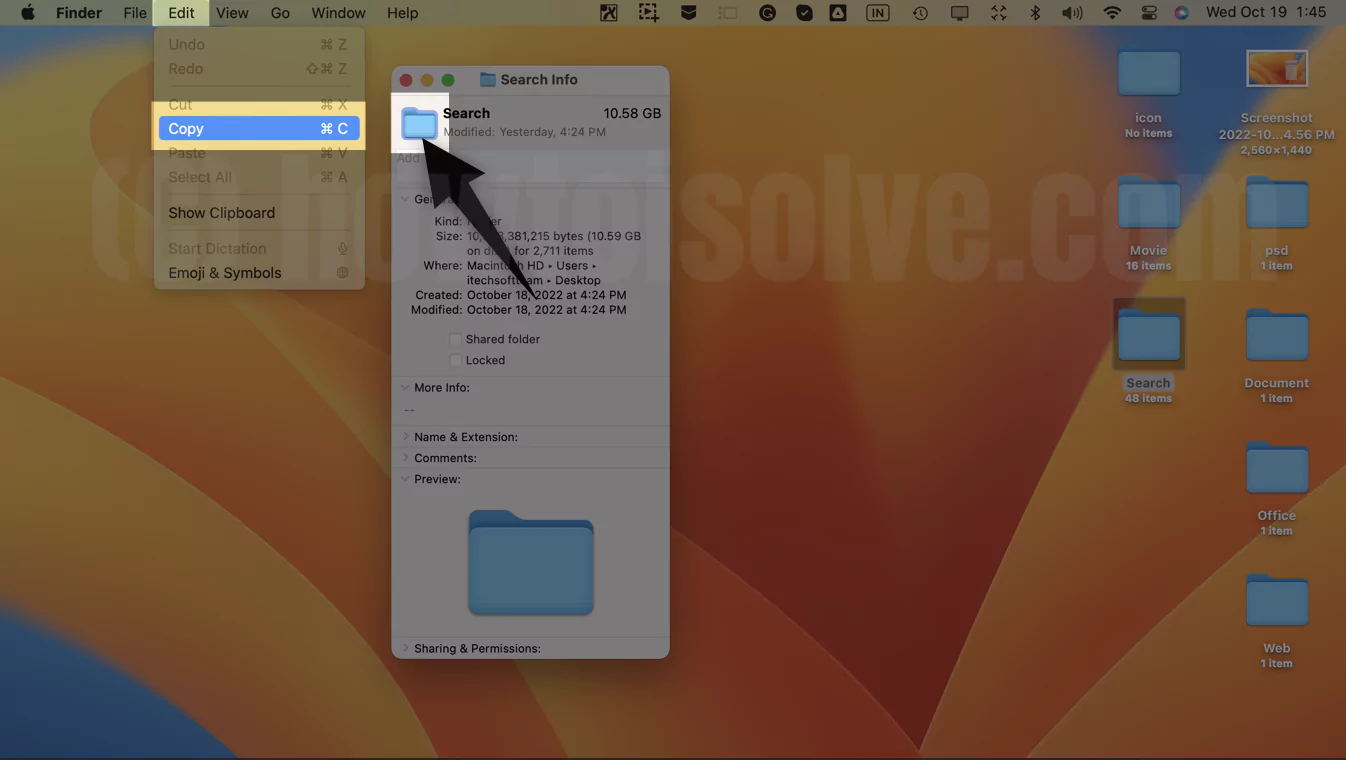
3→ Type and Open “Preview” in Spotlight Search after that, you can see a folder window for the preview.
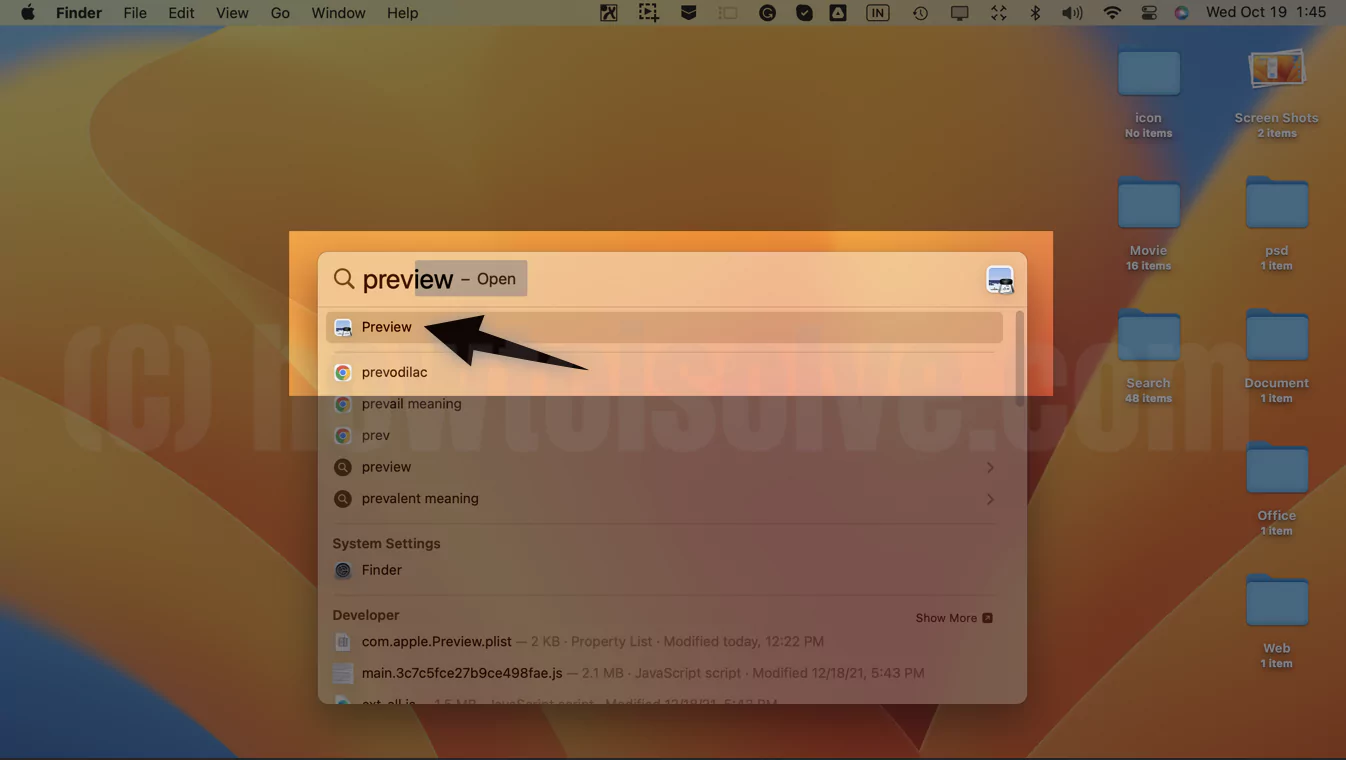
Now, Click on File Menu >> select New from Clipboard.

4→ Select the Folder icon from the left side of the panel, and In the Preview menu bar, Tools >> select Adjust Color …
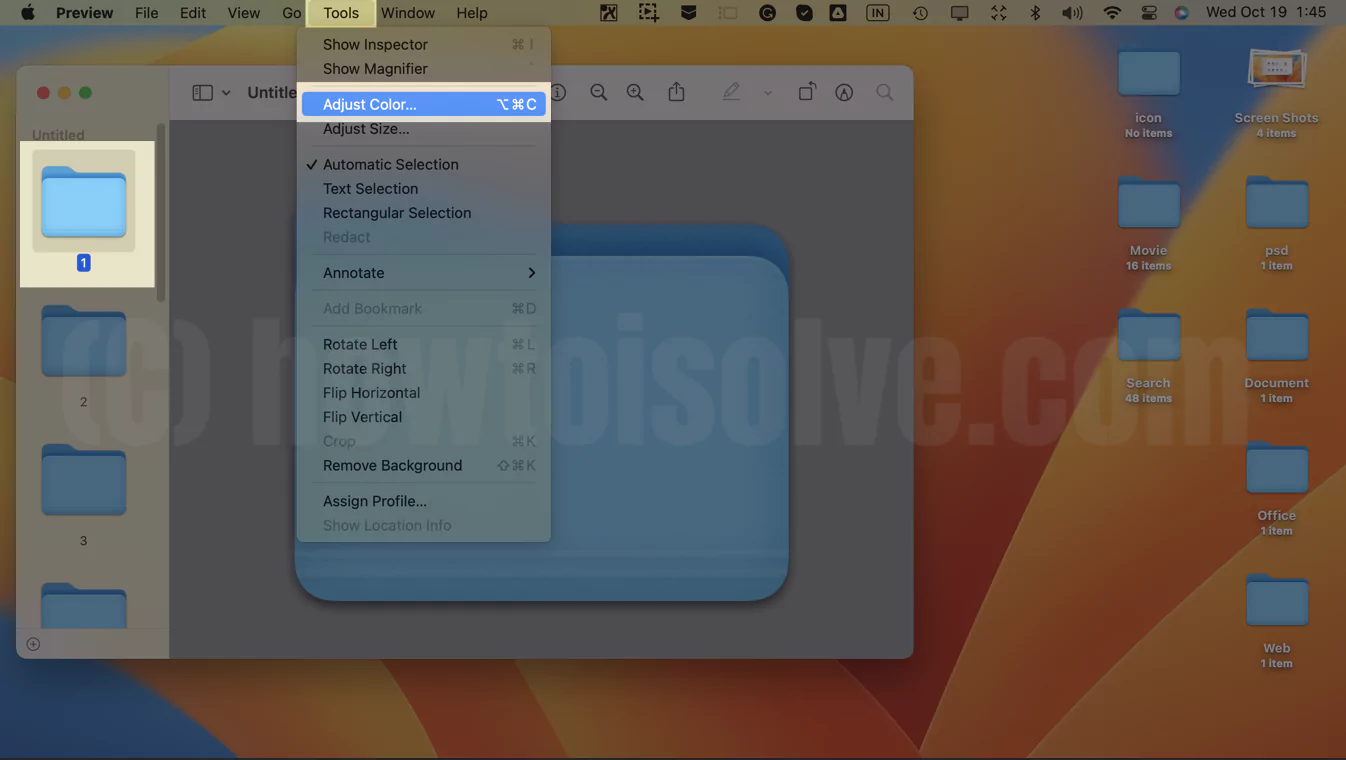
>> you can see the color picker; choose the color from the color picker that you want.
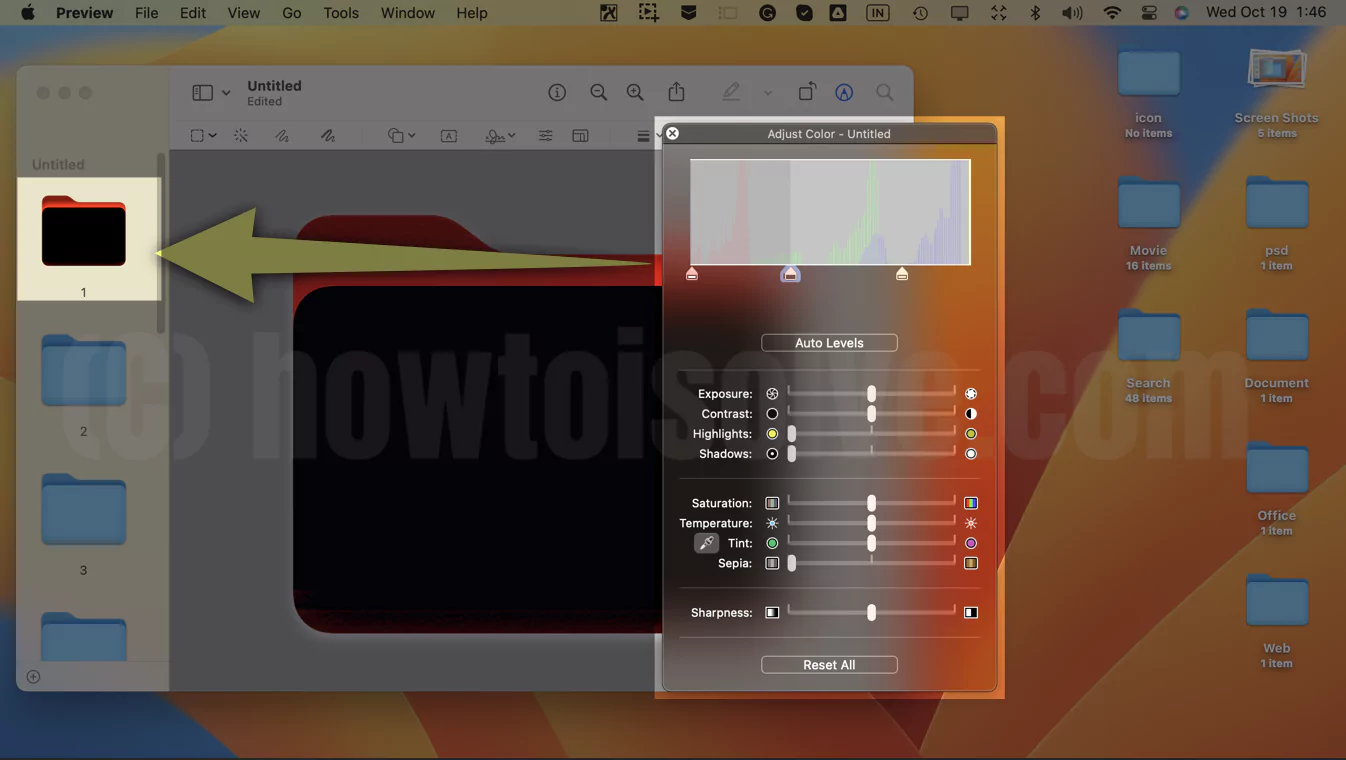
5→ Close color picker tools and Go, Edit menu, and choose to Select all options.
6→ After that, again, in Edit menu>> choose Copy option and Minimize Preview window.
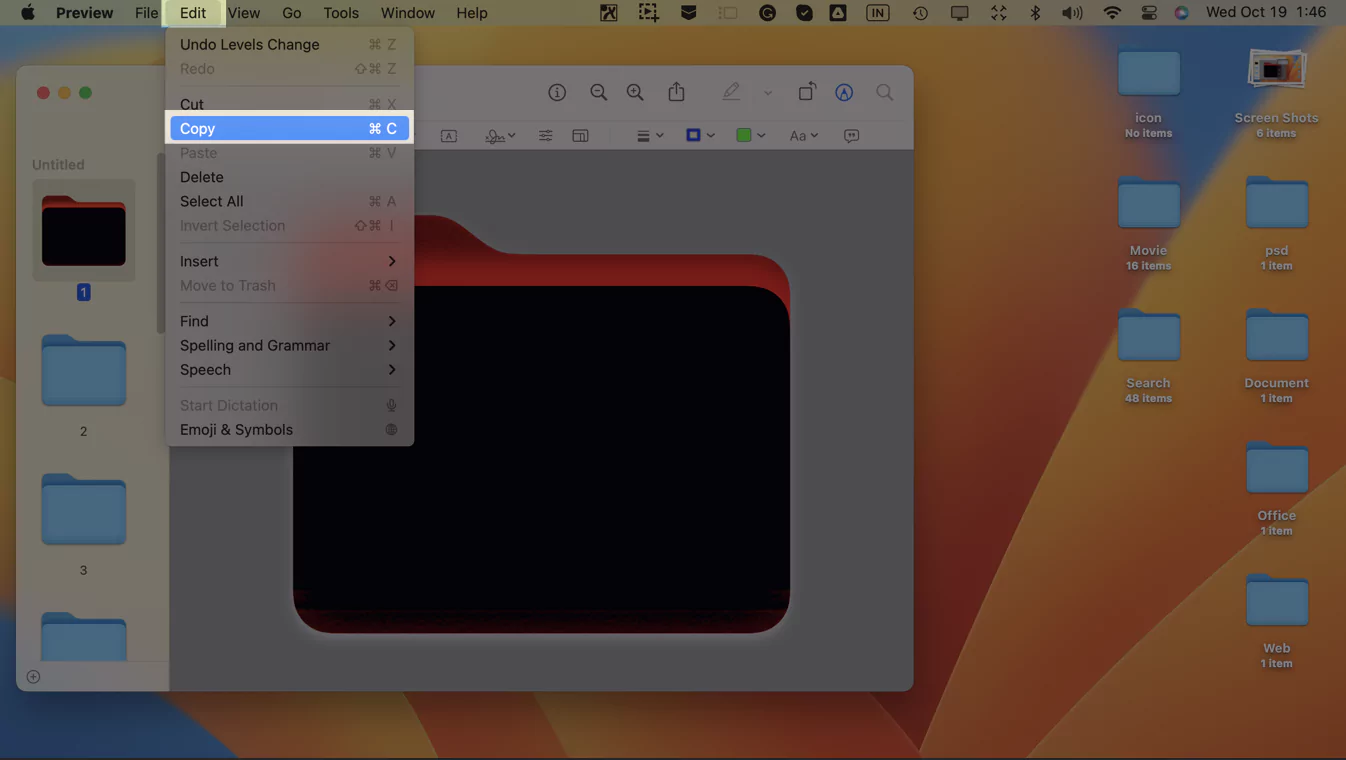
7→ Now move on to the folder info popup (Command + i) and click on the folder’s icon (not preview) inside of the folder info pop-up, then go to Edit Menu >> select Paste.

8→ New Colors will be applied to your Folder. Repeat the same process to apply color to another folder on Mac.
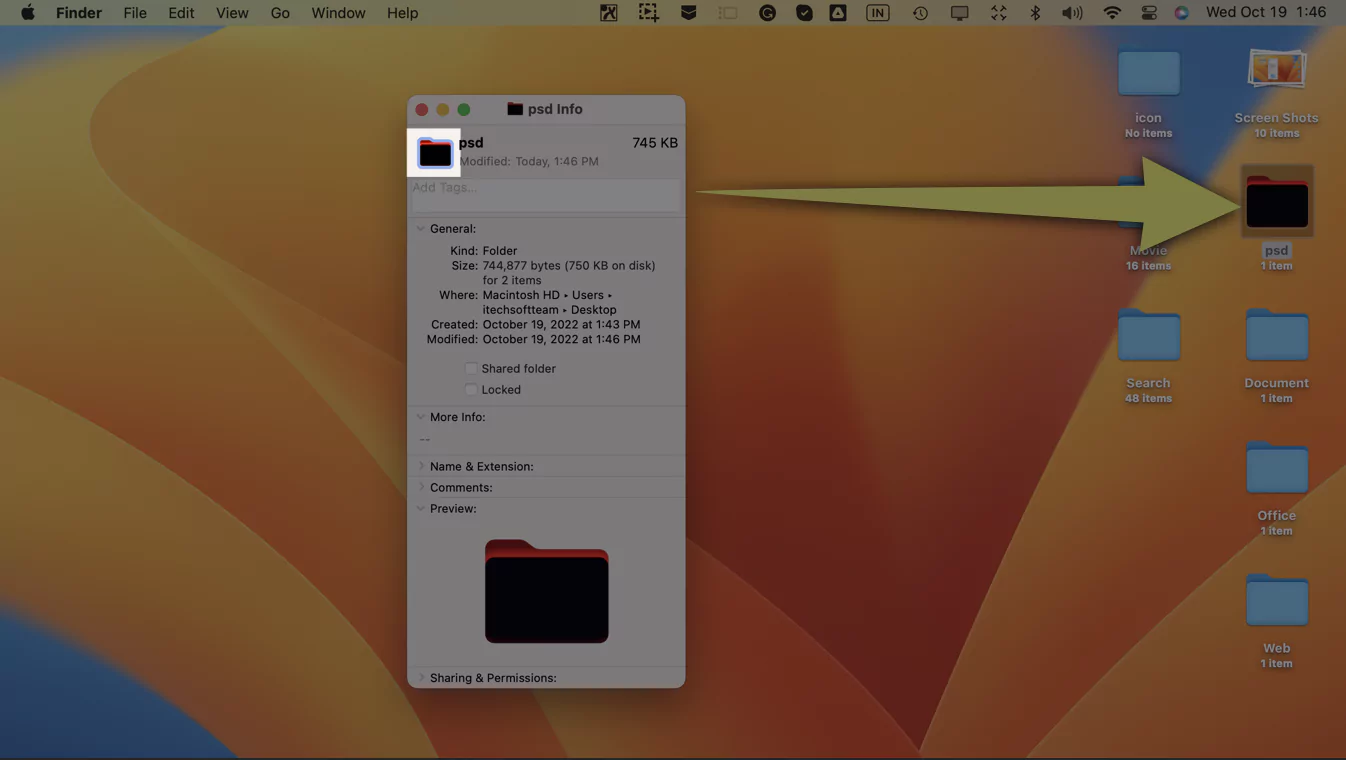
9→ That’s it.
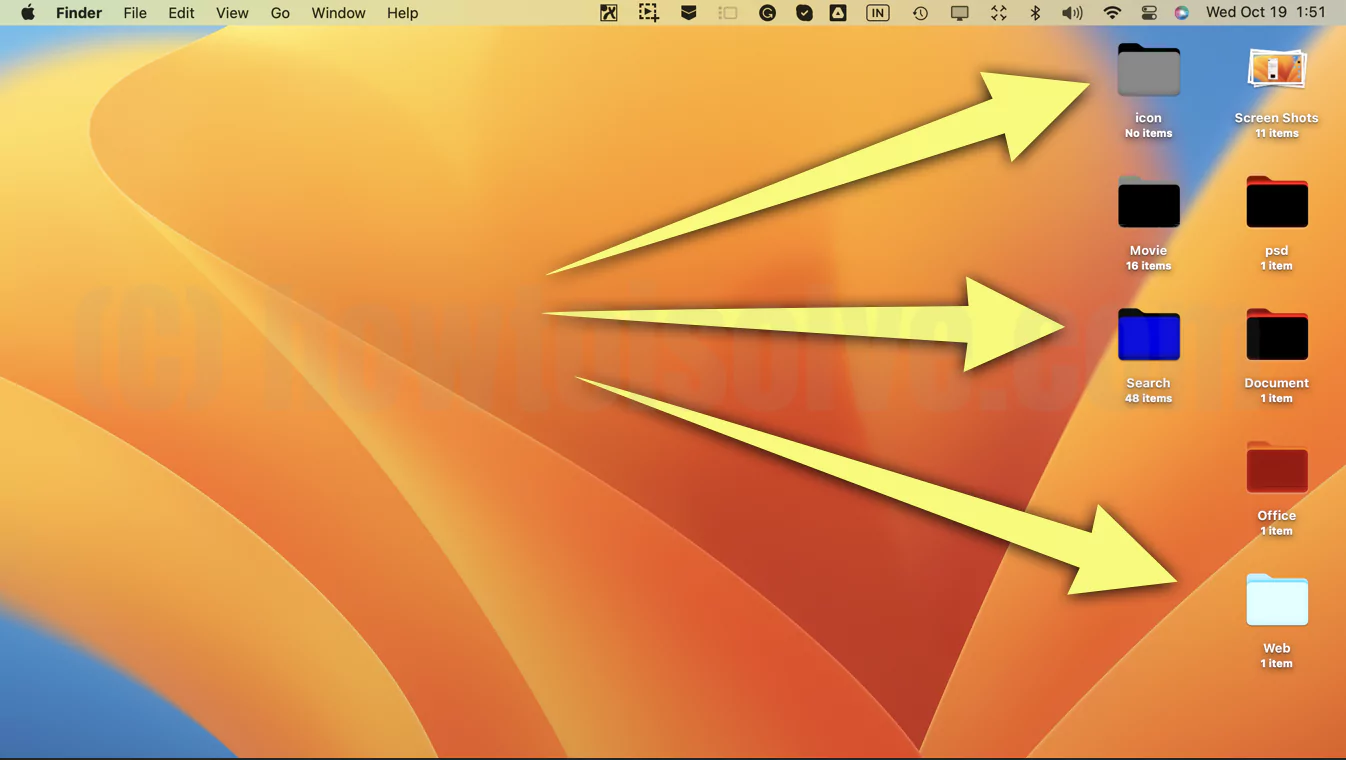
Unable to Make Color Folder: Restart your Mac and Try Again.
How to Change Folder Background Mac
Make the folder background unique and colorful with a Solid color, Default White, or Picture. Follow the below steps to change the Inside user-created folder background on Mac.
1→ Open a Folder on Mac > Right-click on Blank space.

2→ Select “Show View Options” and Go to the Background section. And Select the Color radio box.
Pickup color from the color picker and also find an option for a set picture as a folder background.

That’s it.

easy to change folder colors after one is colored = “get info” (command + i) on colored folder & copy icon at top left (command + c), then “get info” (command + i) on folder to be colored & paste onto icon at top left (command + v) = color transfers :)