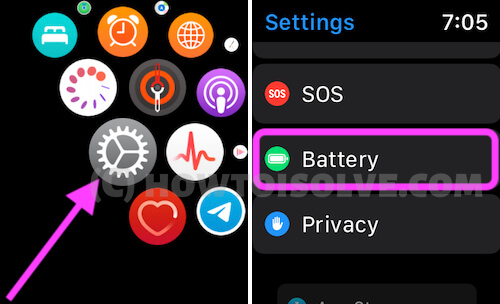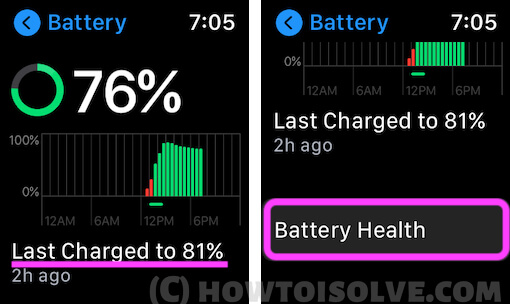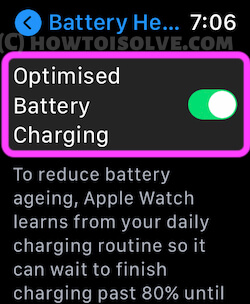If you continuously put the Apple devices to charge, all the time, even though they are charged more than 50%, you might want to take a look at the battery health of the Apple Watch. Apple has surprisingly added a feature that lets you check the battery health on Apple Watch in watchOS, this gives you a perfect idea of when to replace the battery and how long can you trust the Apple Watch’s battery. Notably, this ability is introduced with the watchOS 9, so your Apple Watch must be compatible with watchOS and should be updated to watchOS.
Beyond that, watchOS enters the market with dozens of interesting features including, the Handwashing feature, sleep tracking, and more. Coming right back to the topic, the battery health also helps you decide the condition of the Apple Watch if you’re buying from your friend or refurbished from the store.
How to Check Apple Watch Battery Health On Apple Watch
Update the Apple Watch to the latest software; put the Apple Watch to charge, and open the Watch app on iPhone. Tap My Watch tab > General > Software Update. Download the update if available.
- Press the Digital Crown of the watch to launch the home screen of the Apple Watch.
- Find and open the Settings app on Apple Watch.
- Rotate the Digital Crown or scroll down the screen and tap Battery.
The above steps are helpful in battery optimization on your Apple Watch.