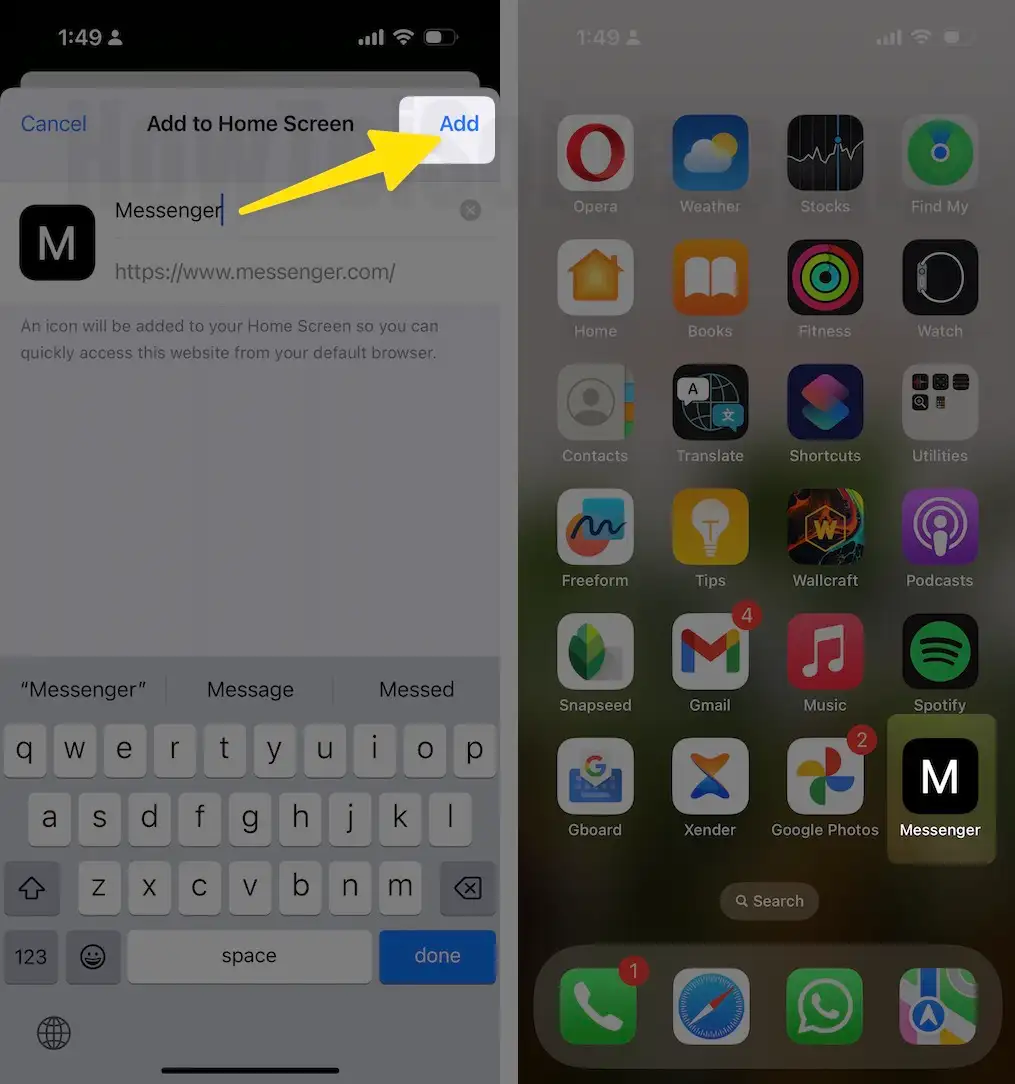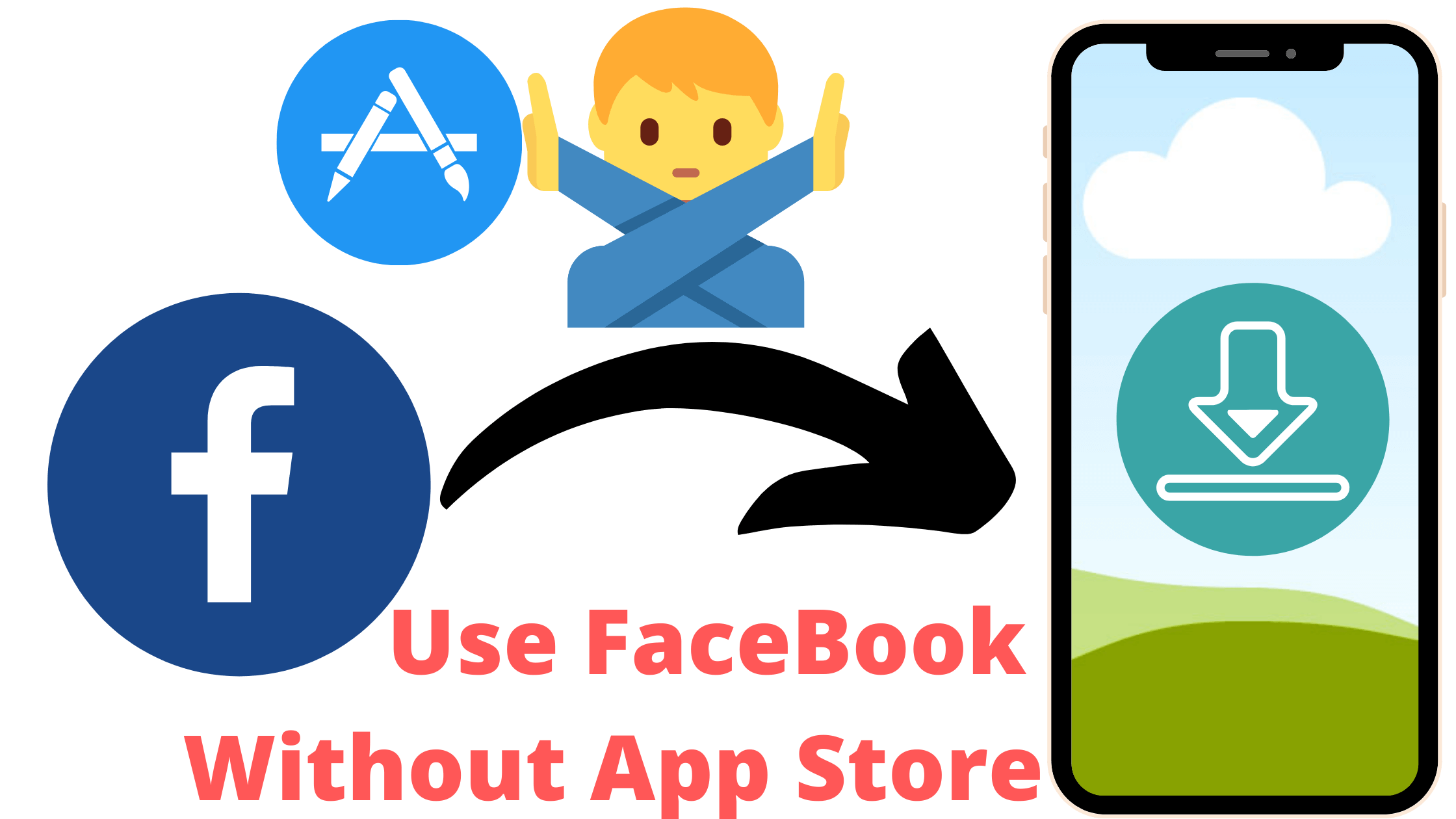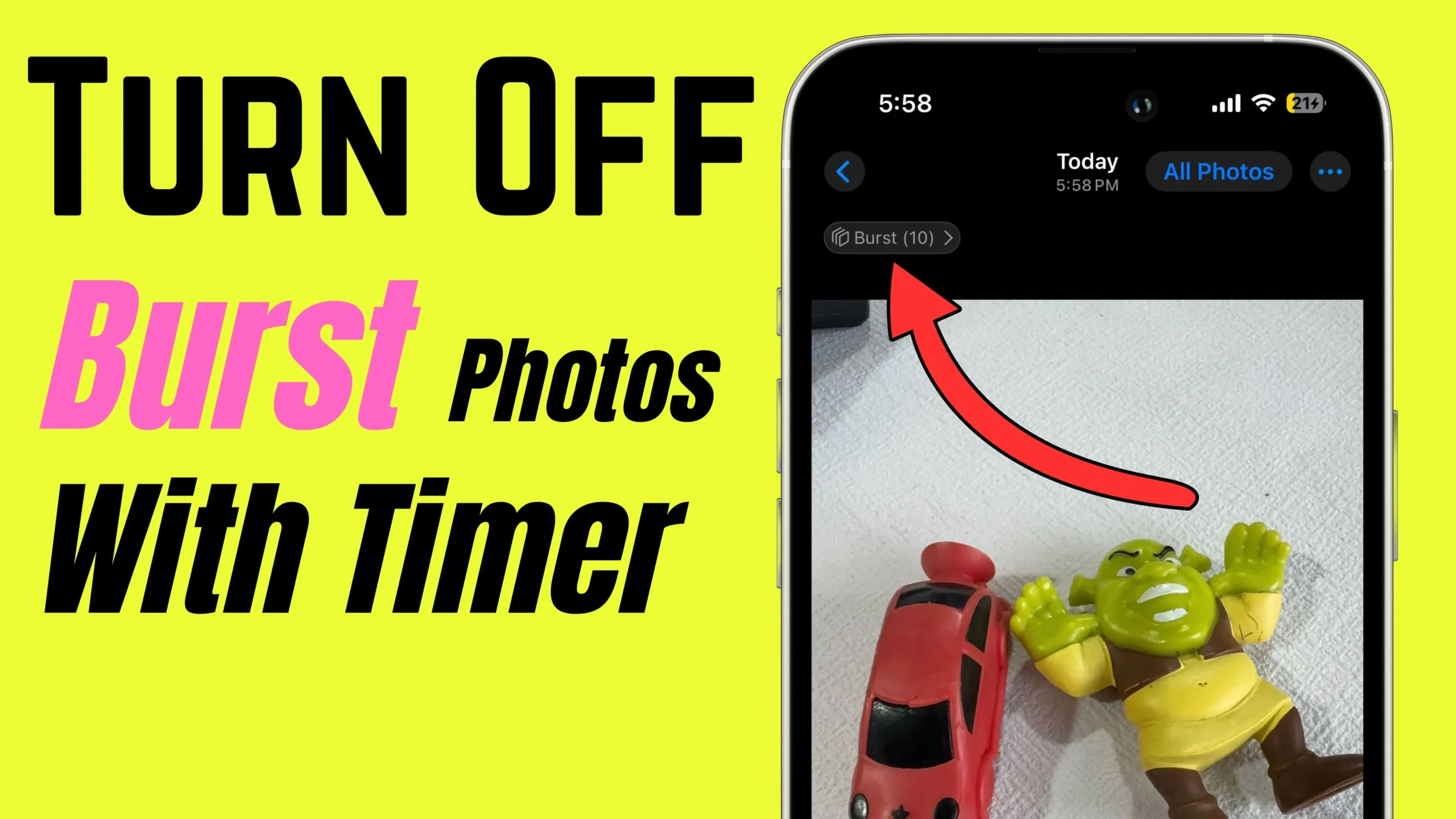In Short
- Use a Facebook-like app on an iOS device without a Native Facebook app.
- Create a Facebook app icon for the Facebook Page Shortcut.
- In the Same Way, use FaceBook Messenger without downloading the Messenger app.
If you want to use Facebook without downloading the app from the App Store or use two Facebook accounts on your iPhone, you can follow this tutorial. This tutorial is also useful for platforms that offer a web interface and application.
How to Use Facebook on iPhone, iPad Without Download From App Store [FB Progressive Web App]
Can I Download Apps without Apple ID Password on iPhone?
Well, the answer is NO,
The solution is here? :
you cannot download apps from the App Store without entering the Apple ID Password. However, if you try this hidden trick, then to some extent, the Safari Shortcut can deliver the same interface as Facebook.
Are you forgotten your Apple ID password and are Unable to Use Facebook App on your iPhone or iPad? use This Official Progressive Web app option that Supports all iPhone and iPad models.
Can I Have Two Facebook Accounts on my iPhone?
Yes, the Facebook App itself allows you to use more than one Facebook accounts, however, it is only possible by switching the account. After researching our technical team has got a way out, to use the two Facebook without logging out from others, at the same time.
- Keep Installed one FaceBook App From App Store
- Add FaceBook Progressive Web App on iPhone
How to Use Facebook Account on iPhone Using App: Without App Store
1. Open the Safari App on your iPhone, iPad, and open Facebook.
2. Or directly tap on this Facebook link and make sure it opens into the Safari App.
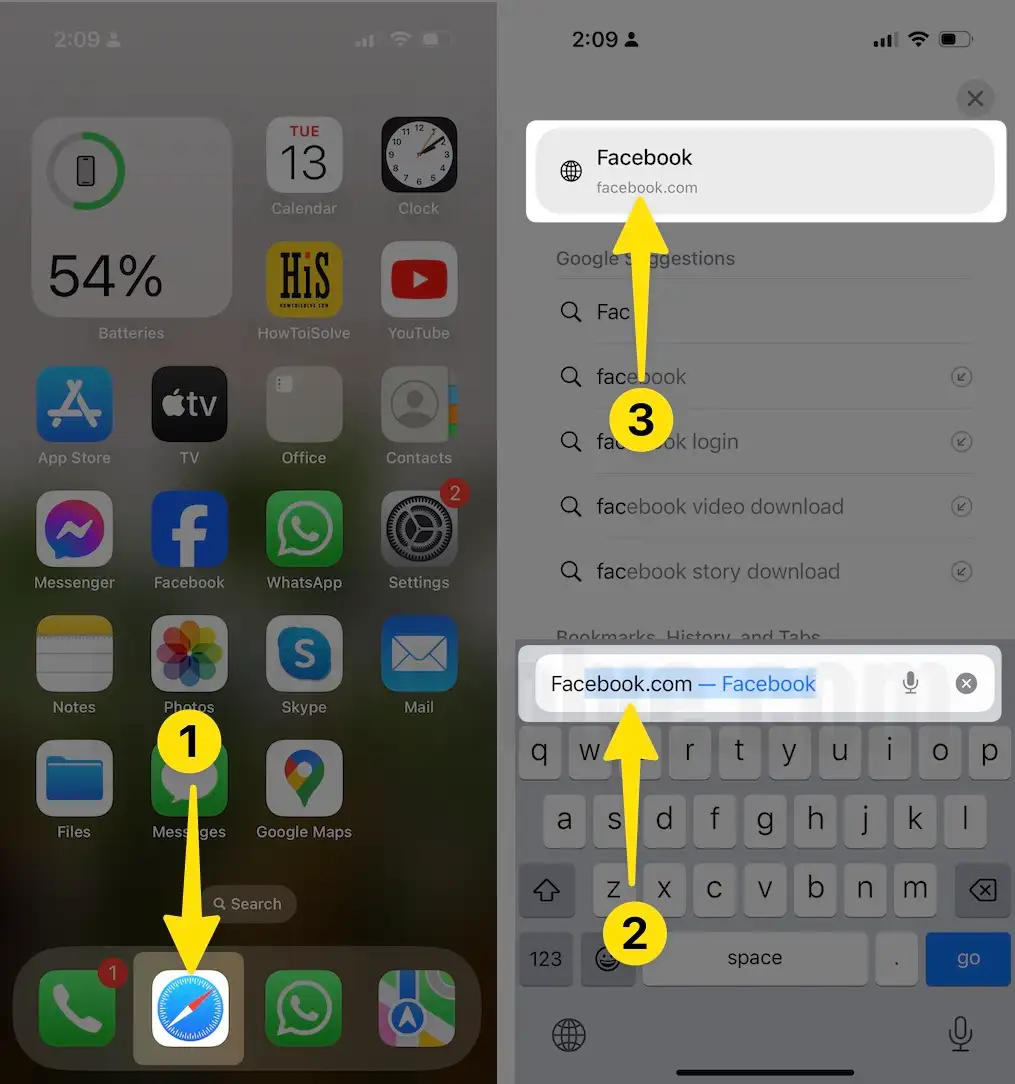
3. Enter the Facebook credentials and log in to your Facebook account.
4. Tap on the Share button, which is at the middle-bottom of the screen.
5. Swipe down to the Add to Home Screen, tap on it. If Add to Home Screen doesn’t appear in the list, then look for the Edit Actions, and make sure to add the shortcut.
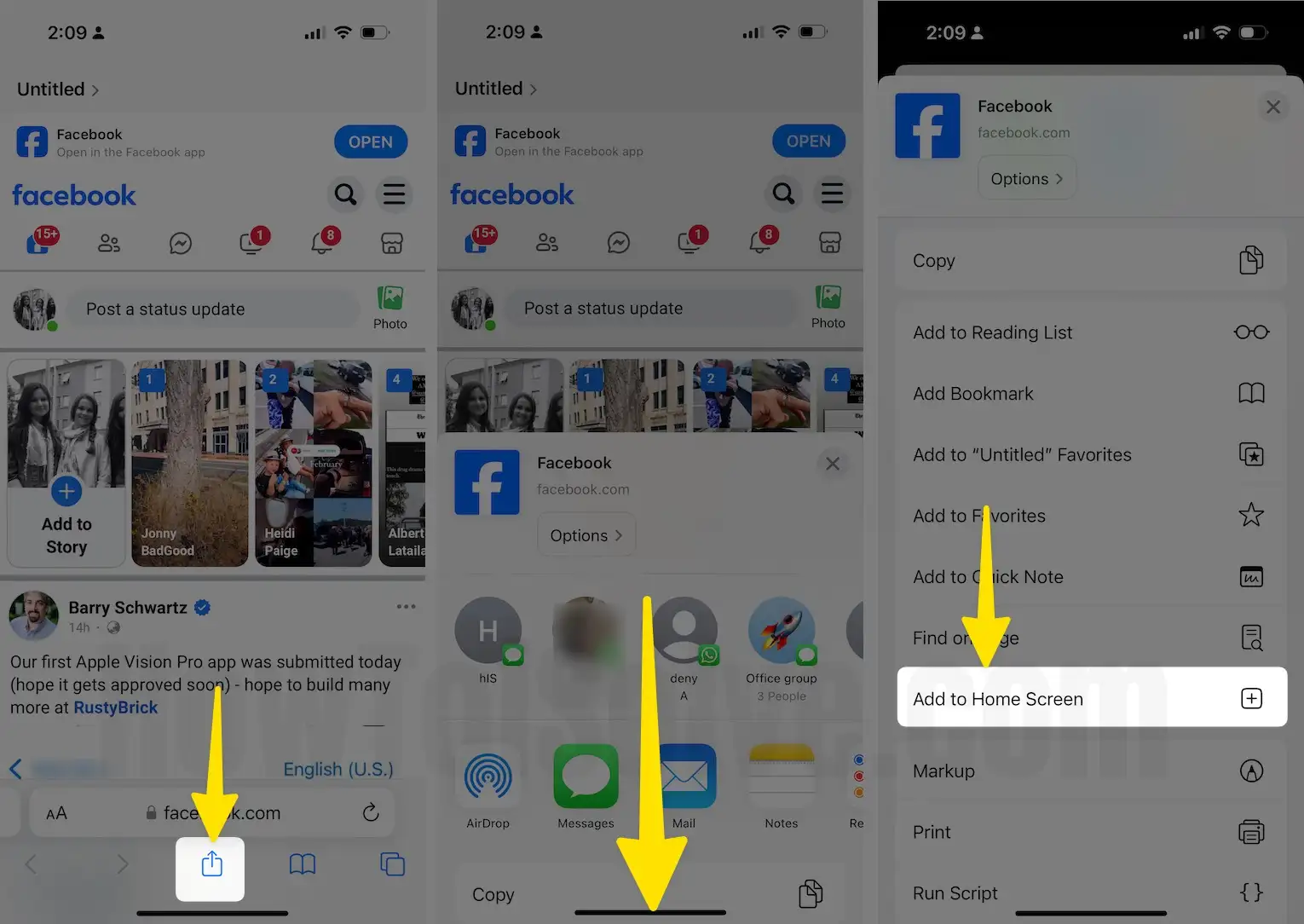
6. Give the Shortcut a name, I’d recommend type Facebook.
7. Lastly, hit Add on the upper-right corner [In the Below image, First FaceBook icon is App Downloaded from the App store and the Second is the Facebook Progressive web app].
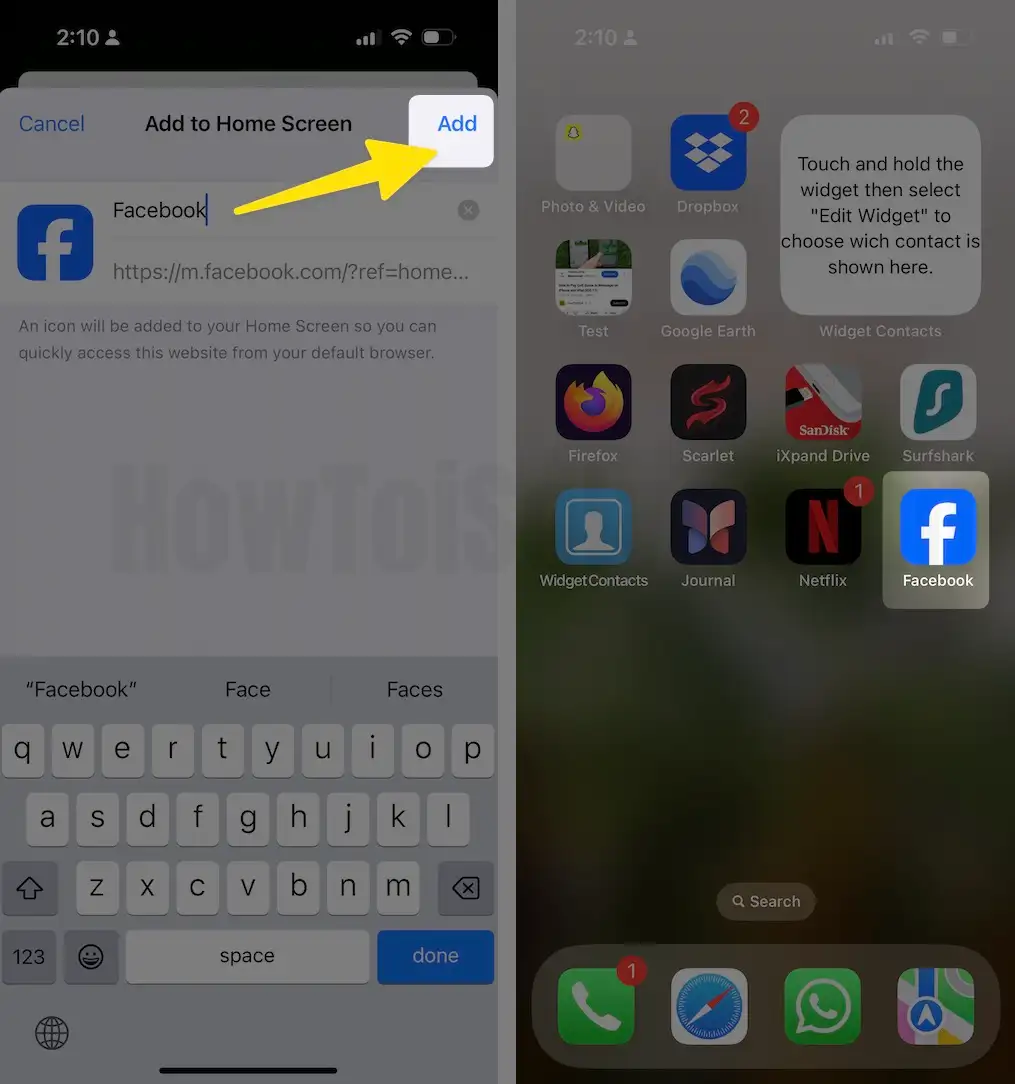
Use Spotlight Search to find the Facebook Shortcut and to rearrange and long-press the Facebook shortcut anywhere you want.
How to Use Messenger Without App Store on iPhone, iPad (Like an app)
- Launch the Safari browser on your iPhone.
- Click here to open Facebook Messenger.
- Convert mobile webpage into Desktop layout (AA > Request Desktop Website).
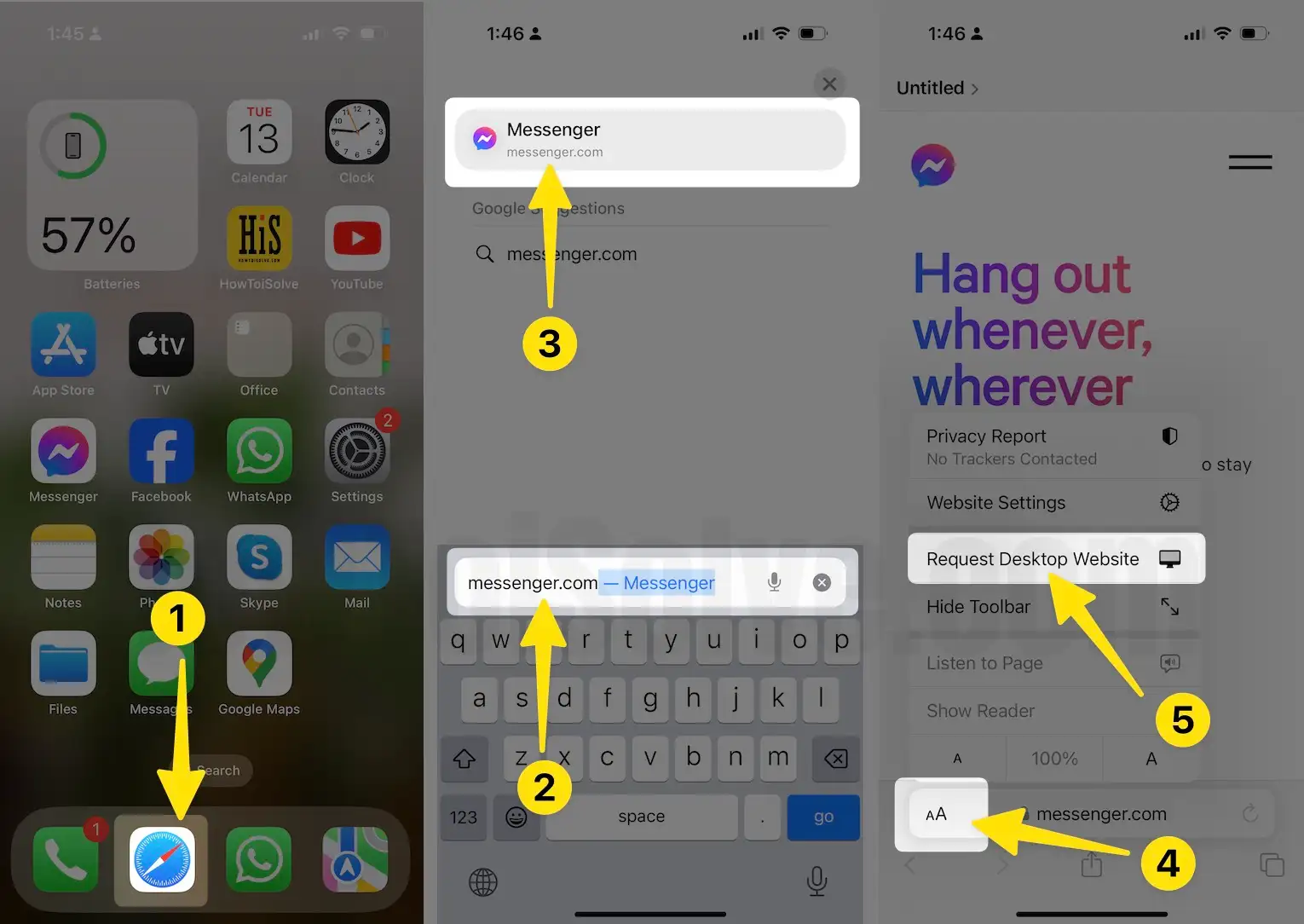
- Login with your Facebook login details.
- Click on the Continue button.
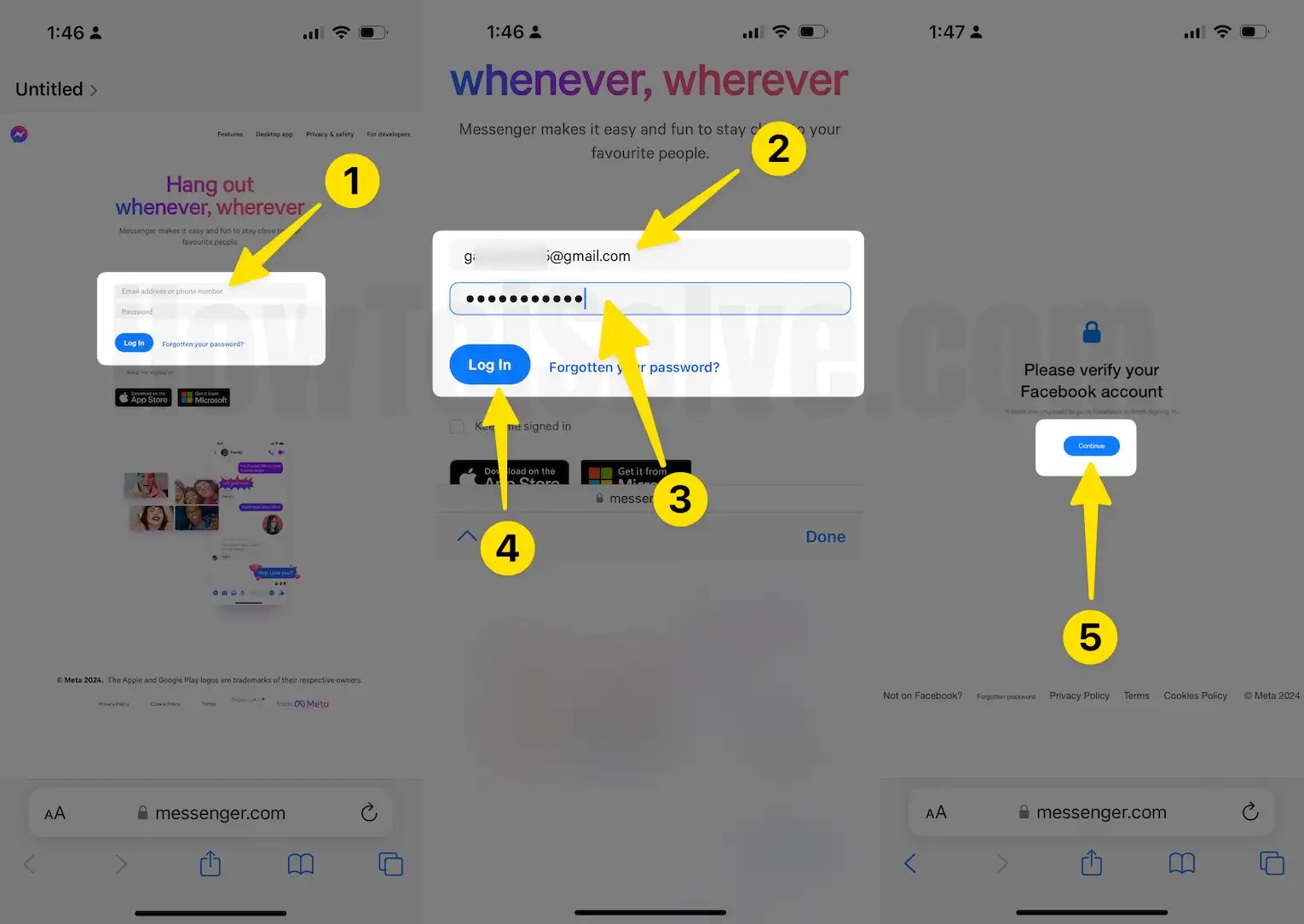
- Enter the Two-factor authentication code (If enabled) > Continue.
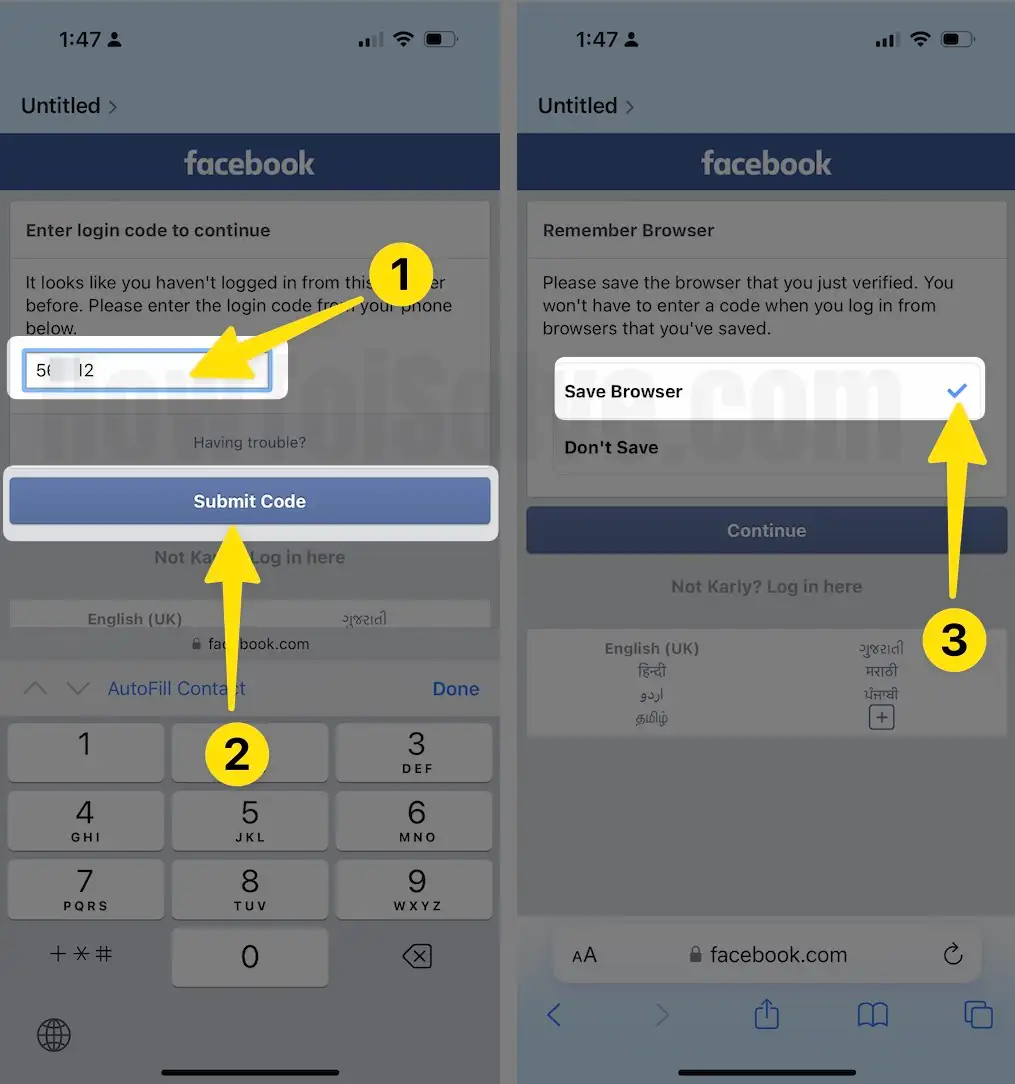
- Maybe ask to re-enter the Facebook login > Continue.
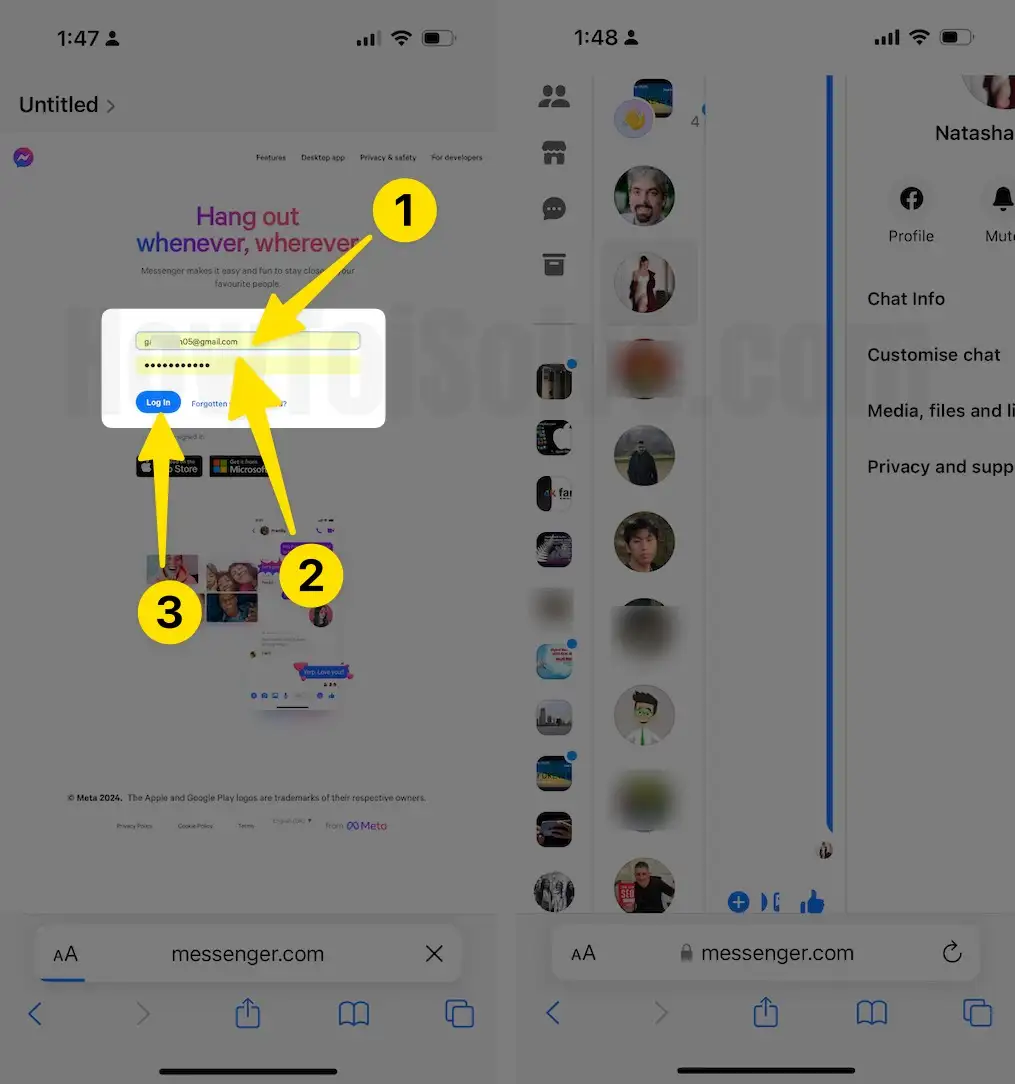
- Use the landscape view (Rotate your iPhone screen) to see Messanger UI on an iPhone without the app.
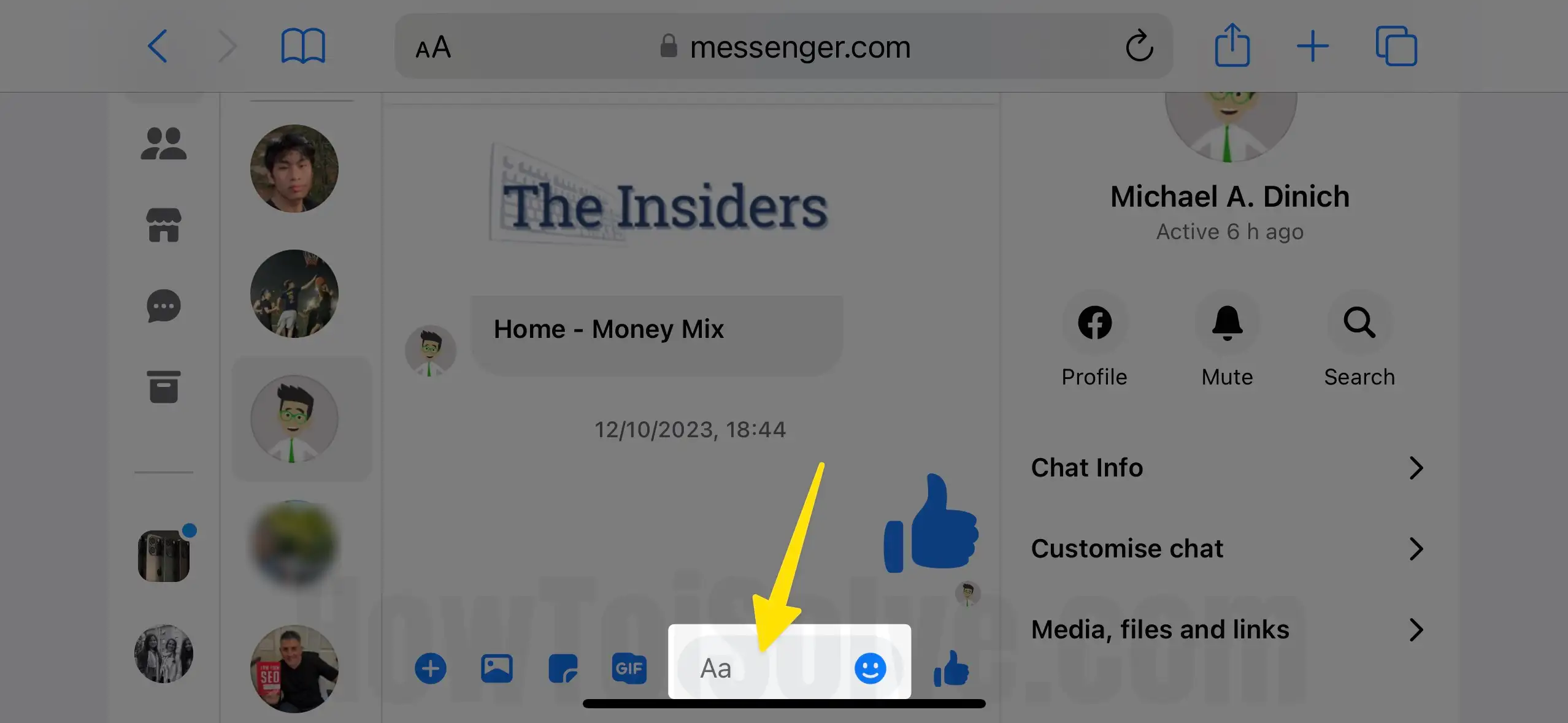
- Start the conversation with your friends and enjoy.

- Add a web page to your iPhone home screen as a shortcut.
- Tap on the Share icon > Add to Home Screen.
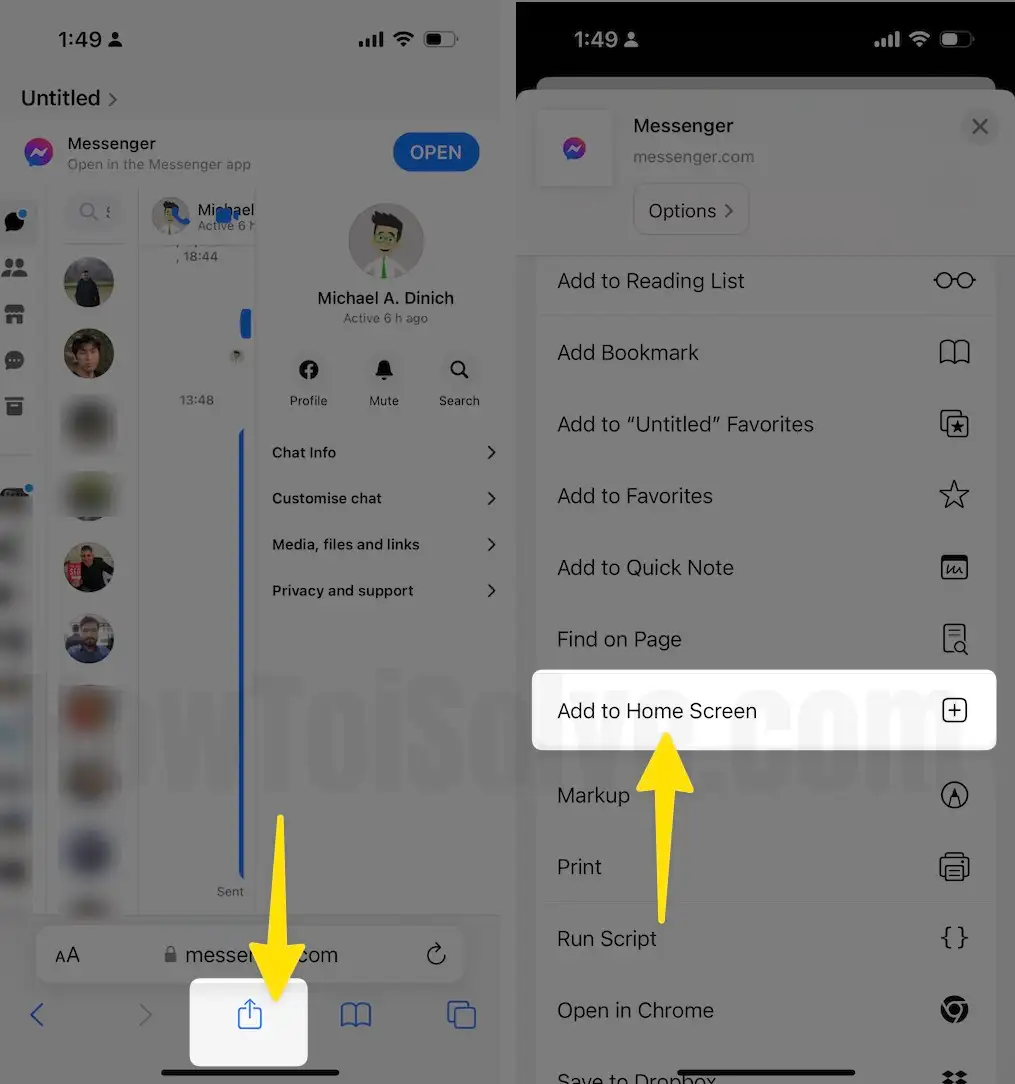
- Give App Shortcut name > Add.
- Move to your iPhone home screen, and Open Messanger from Home screen.