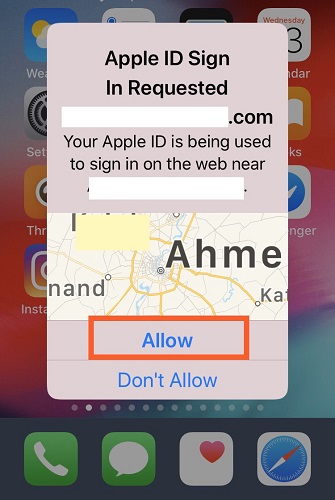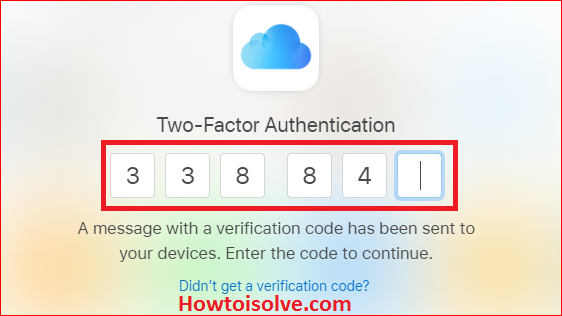Remotely Sign out iCloud on all browsers is a big helpful technique. Apple gives a hidden feature for iCloud using that everyone can immediately remotely sign out their iCloud Account on all other browsers and everywhere, It doesn’t matter Safari, Google Chrome, Mozilla Firefox, and devices like iPhone, iPad, Mac, or Windows pc. We also recommend keeping in double protection your iCloud and Apple ID more secure.
Having a question how do I sign out my iCloud remotely from my friend’s device’s browser? Sometimes several users are login to their iCloud account for urgent work on other people’s devices or with untrusted browsers. And after their work is done, might they forget to Sign out of the iCloud account. Even if you’re one of them then you should follow the given tip to sign out your iCloud immediately on all devices and all browsers. Therefore you can save your iCloud account from Misuse activity by others. So, check out at given below steps to remotely Sign out iCloud on all browsers, which will make helpful for you.
Steps to Remotely Sign out iCloud on all browsers: All devices iPhone, iPad, Mac or Windows
Tip Supports for all Browsers and Devices (iPhone 13 [Pro, Max] iPhone 11, 11 Pro, 11 Pro Max, XS, XS Max, XR, X, 8 (Plus), 7 (Plus), 6S (Plus), 6 (Plus), iPhone SE,5S, 5, 5C, Mac or Computer).
- Open up https://www.icloud.com on your device and Enter your Apple ID and Password,
Note: if your Apple ID has enabled for Two-Factor Authentication for Apple ID. Then, you will get A message with a verification code that has been sent to your devices. Enter the code to continue.
- On Your Phone, Tap Apple ID SIGN IN REQUESTED
(your Apple ID is being used to sign-in on the web near (location name).
- Tap on Notification, Put Fingerprint on Home button, or unlock with Face ID, or Enter Phone unlock screen passcode.
- Tap Allow

- You’ll get the Apple ID Verification code on your Phone.

- Please Enter Six Digits verification code on the web to sing in.

- So the web will be verifying
- After that, you’ll get a popup like Trust This browser? (If you choose to trust this browser, you will not be asked for a verification code the next time you sign in.)
→ Not Now, Don’t Trust, and Trust - Go with Not Now
→Next scroll down the screen,

(immediately sign out of all browsers currently signed in to icloud.com)


That’s it.
Get More: How to Login iCloud.com on your iPhone [Read this tutorial to sign-in icloud.com on your iPhone and you can Remotely Sign out iCloud on All Browsers Without Pc Computer or Mac]
if sign out of my apple id will lose everything on Mac or PC?
No, you will not lose anything from your Mac. But Syncing the Data between Mac and iCloud accounts will be stopped. While you log in your Apple ID and Sync with iCloud account, you can reaccess all the Data in All the Mac Apps like App Store [Purchase History], Apple Music [If Premium subscription is Activated], Contacts in Contacts app, Books, Mail, Safari, Notes, iMessage, Calendars, Reminders, Numbers, Pages, Home Automation, Shared Photos in Photos app.
if I log out of my icloud will it delete my messages From Mac
After Signout the Apple ID account from the Messages app on Mac, We can’t use or Send/Receive messages on Mac [iMessage]. But Sign out account will not delete the Messages history but will appear when you re-login your Messages app on Mac.
Note: You’ll also sign out all the devices where you logged in with the same Apple ID. Please share with us, if you’ve any other way to remotely Sign out iCloud on all browsers.