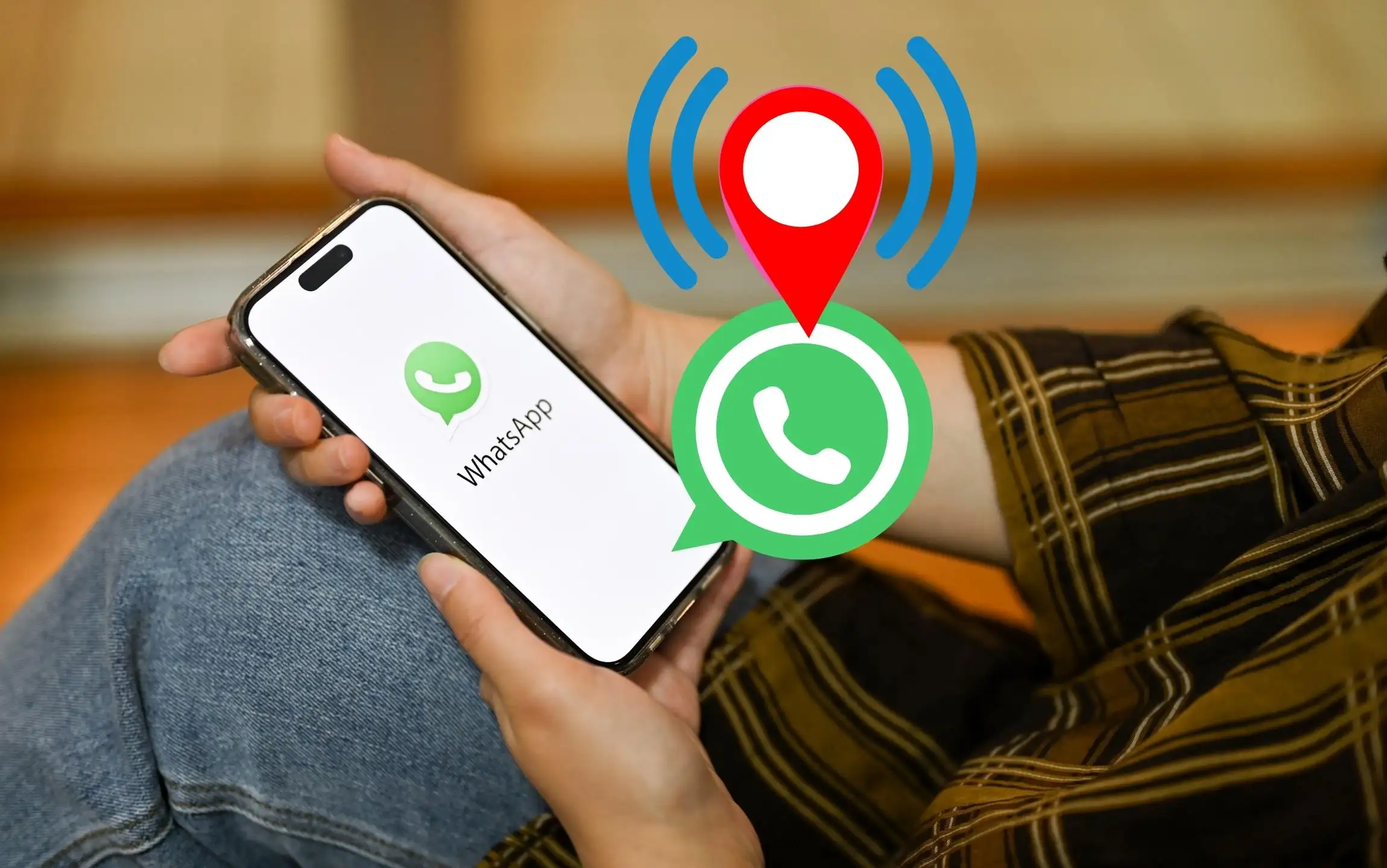WhatsApp introduced new features for sharing your live location with your friends or Family in personal chat or Group in the encrypted format. in this topic, I’ll teach you how to share and use WhatsApp Live location sharing for iOS devices (iPhone and iPad). Also, get the troubleshooting guide if you won’t share live location on WhatsApp from iPhone or iPad. Track real-time location on the WhatsApp app.
Note: Unable to get or find live Location Sharing on WhatsApp iPhone, iPad. Please update WhatsApp to the latest version. If any Updates are available, then Close the app and Launch again. The main thing is that the user can’t send fake live locations on WhatsApp iPhone.
Cool trick to Open Whatsapp location link on Google Maps on iPhone
How to Send Your Live Location in WhatsApp on iPhone and Android
It’s really easy to share live locations on WhatsApp. Just make sure that you have updated WhatsApp with the latest version. To update, open App Store > Profile > Update WhatsApp.
Step 1: Launch the WhatsApp on your iPhone.
Step 2: Tap on a specific chat or group with whom you want to share the live location using WhatsApp.

Step 3: Near the text area, tap on the (+) to expand the menu. Choose “Go to More.. and Find Location” or “Location“.
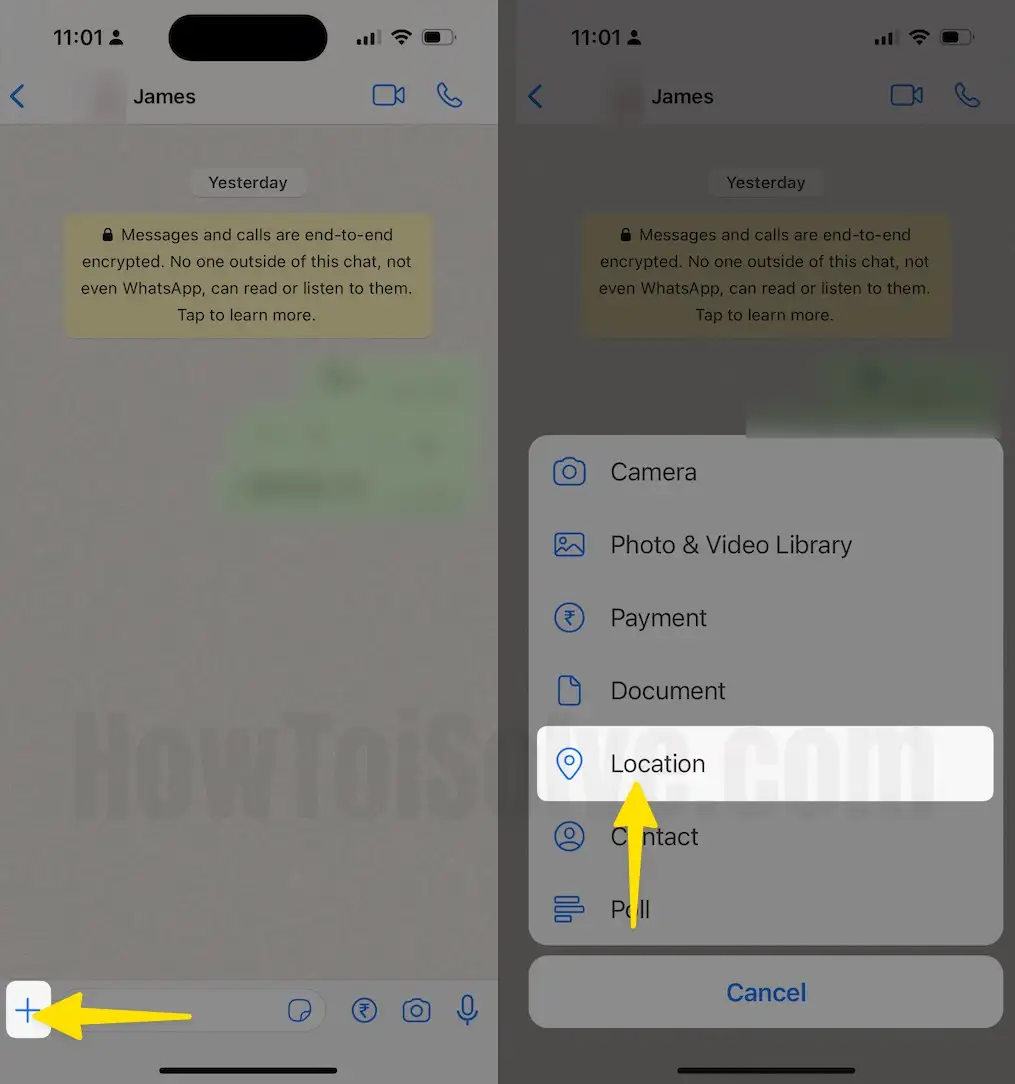
Step 4: Then, tap on Share Live Location. Now, you’ll have certain time limits given, 15 Minutes, 1 Hour, and 8 Hours. Tap to select one. Also, there is a space to add text/captions before sharing your live location on WhatsApp.
Step 5: Lastly, tap on Share.
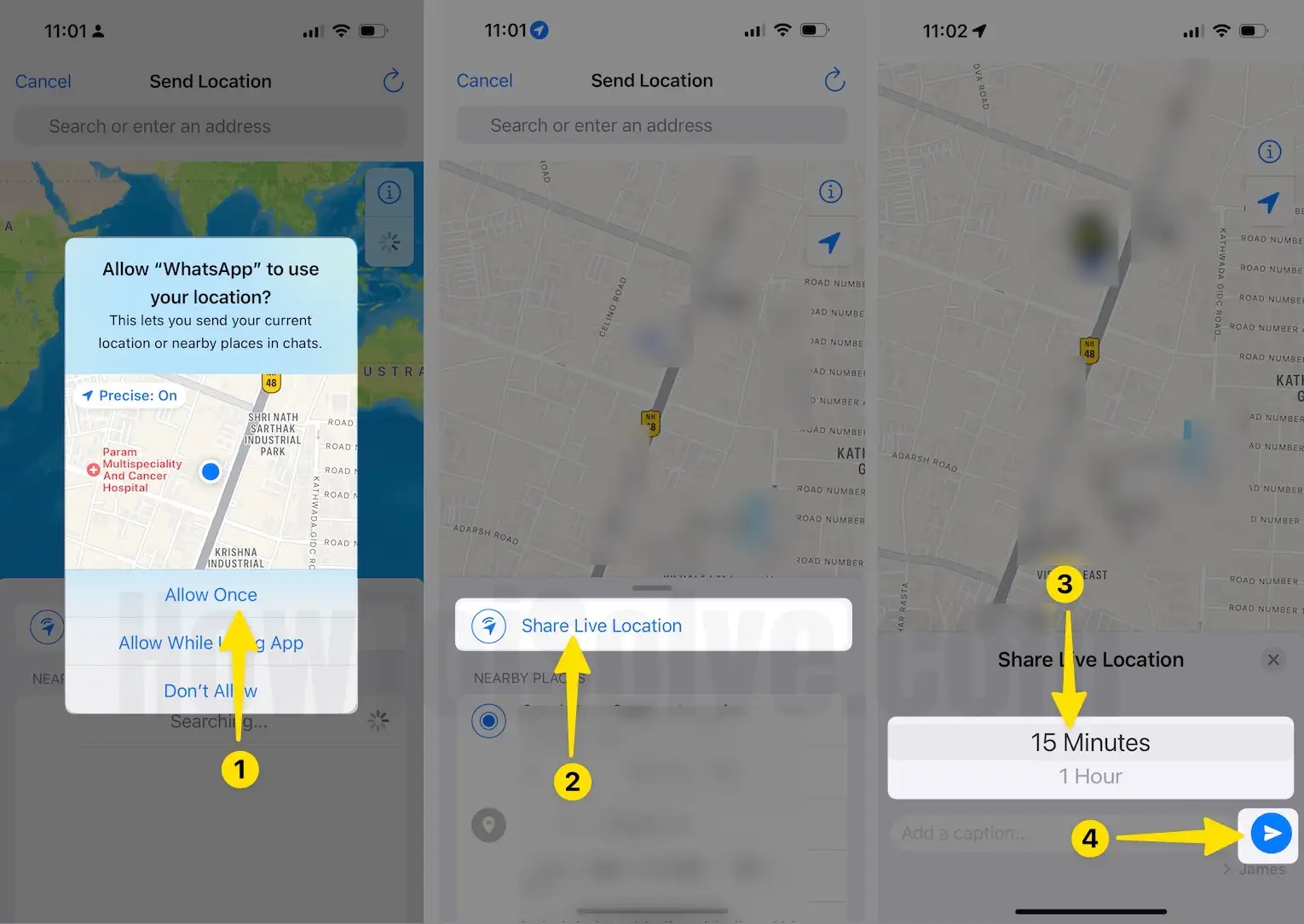
How often does WhatsApp live location update?
How to Stop Sharing Live Locations in WhatsApp on iPhone
If you no longer want to share the live location on WhatsApp, then it is also possible to stop sharing location on iPhone before the timer.
Step 1: Launch the WhatsApp. Tap on chat on your iPhone.
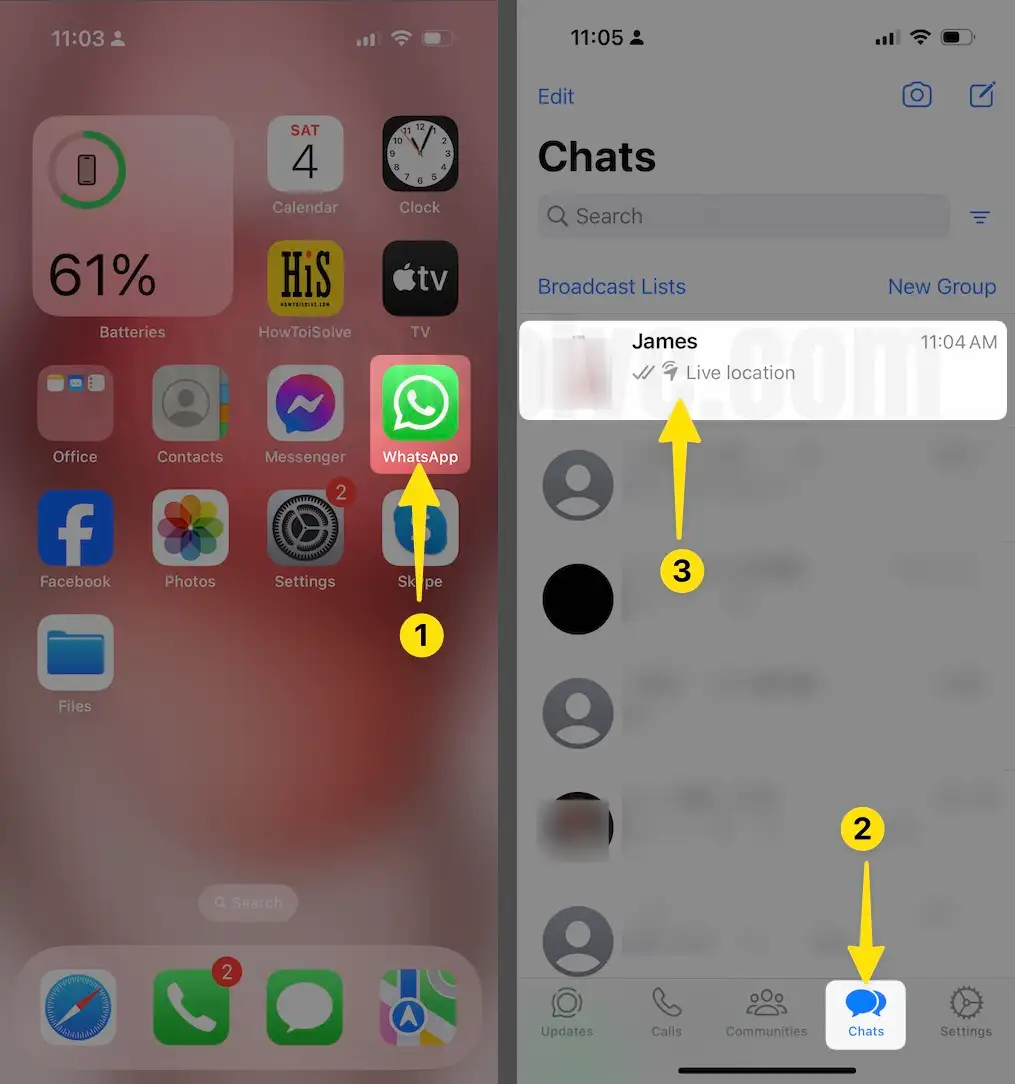
Step 3: Next top on the sharing of Live Location.
Step 4: Tap on Stop Sharing and confirm.

Can you fake your live location on WhatsApp?
How to Share Live Location in WhatsApp on Android
However, iOS and Android have minor interface changes in WhatsApp; so you might want to look at the stepwise guide on how to share WhatsApp Live Location Android.
- Go to WhatsApp on your Android device.
- Top on the Chat to share the live location.
- Then select the Pin icon to bring more options.

- Select Location.
- Tap on Share live location.
- Adjust the timer, enter a comment, and tap on Send (Share).

How long does WhatsApp live location last?
How to Stop Sharing Live Location in WhatsApp on Android
Here’s how to stop sharing live locations in WhatsApp.
- Launch the WhatsApp app.
- Tap on Chat Whatsapp.
- Select specific chat or group on iPhone.
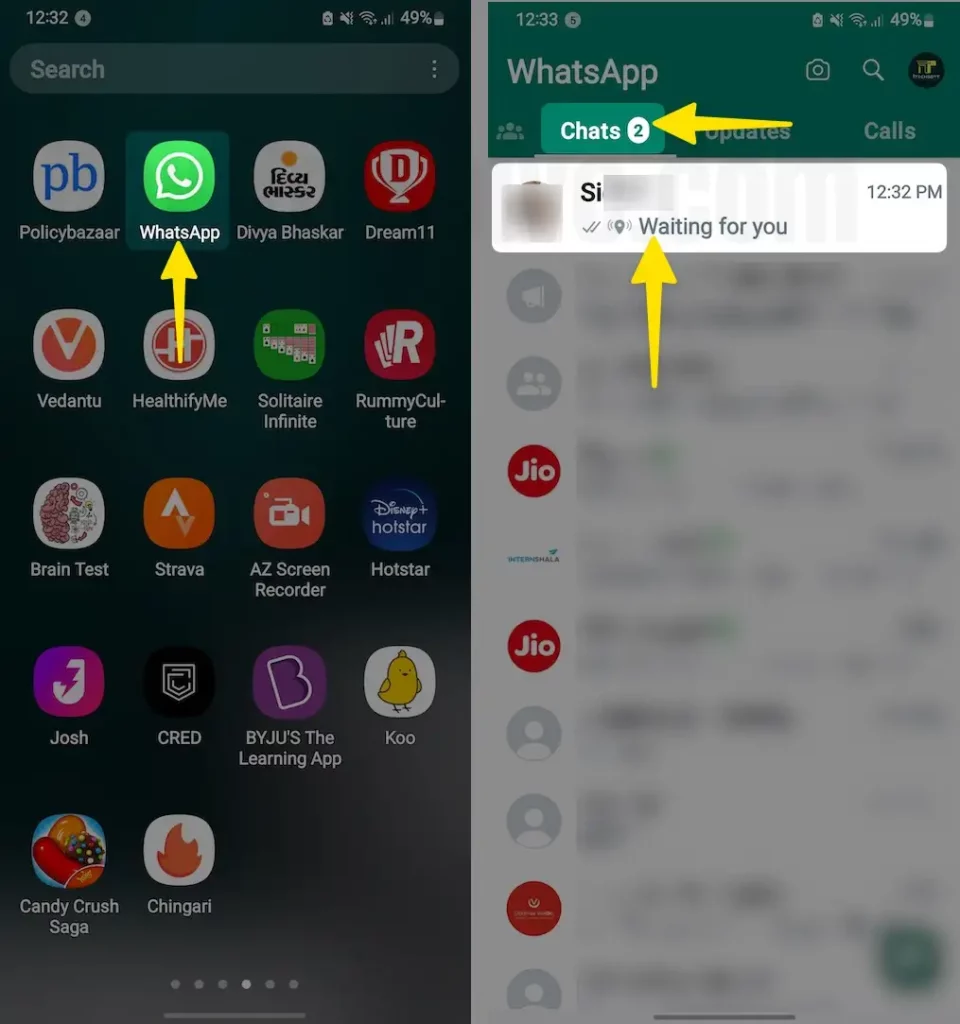
- To stop sharing live locations. Tap Stop sharing and then STOP.
iPhone Live Location Sharing not working on WhatsApp
1. Enable Location Service
Are you getting: “No nearby Places Found”, Turn on the location service on iPhone, and check it’s not disabled for WhatsApp. Scroll down the screen and Find the WhatsApp app, Customize Settings like while in use or Enable.
- Launch the Settings App on your iPhone.
- Next, tap on the Privacy & Security settings app.
- Then, select Location Services on your iPhone.
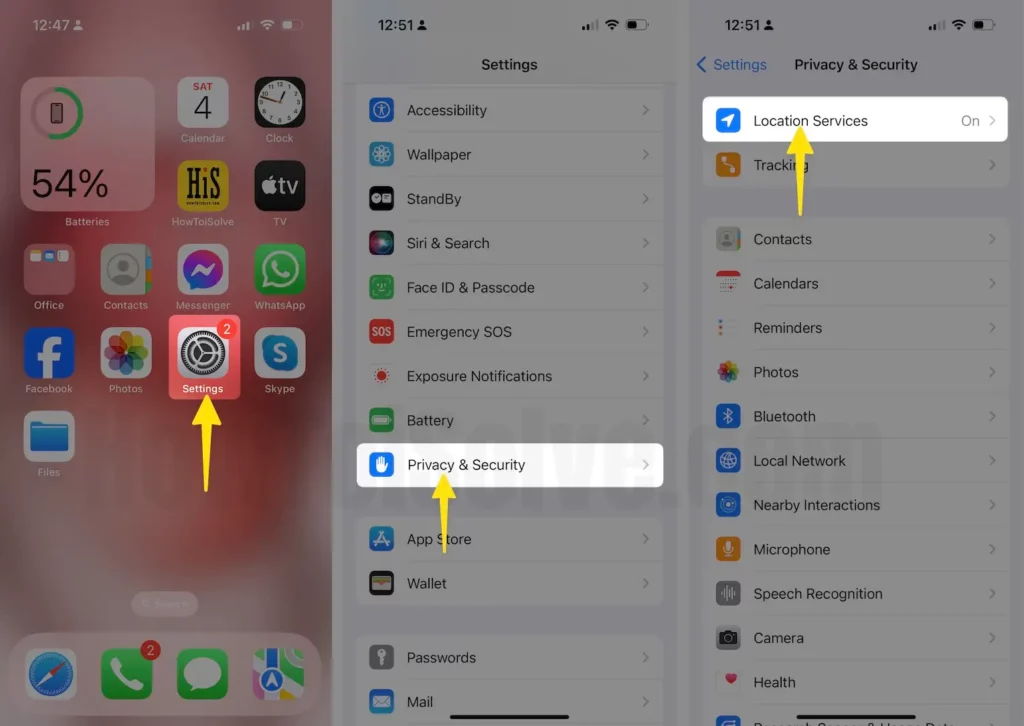
- Enable toggle Location Services ON/Green. Next scroll the screen on location services.
- Click on WhatsApp settings.
- Below the Allow Location Access (Never, Ask Next Time Or When I Share, While Using the App, Always), any select location on whatsapp settings on iPhone. Enable toggle Precise Location ON/Geen.
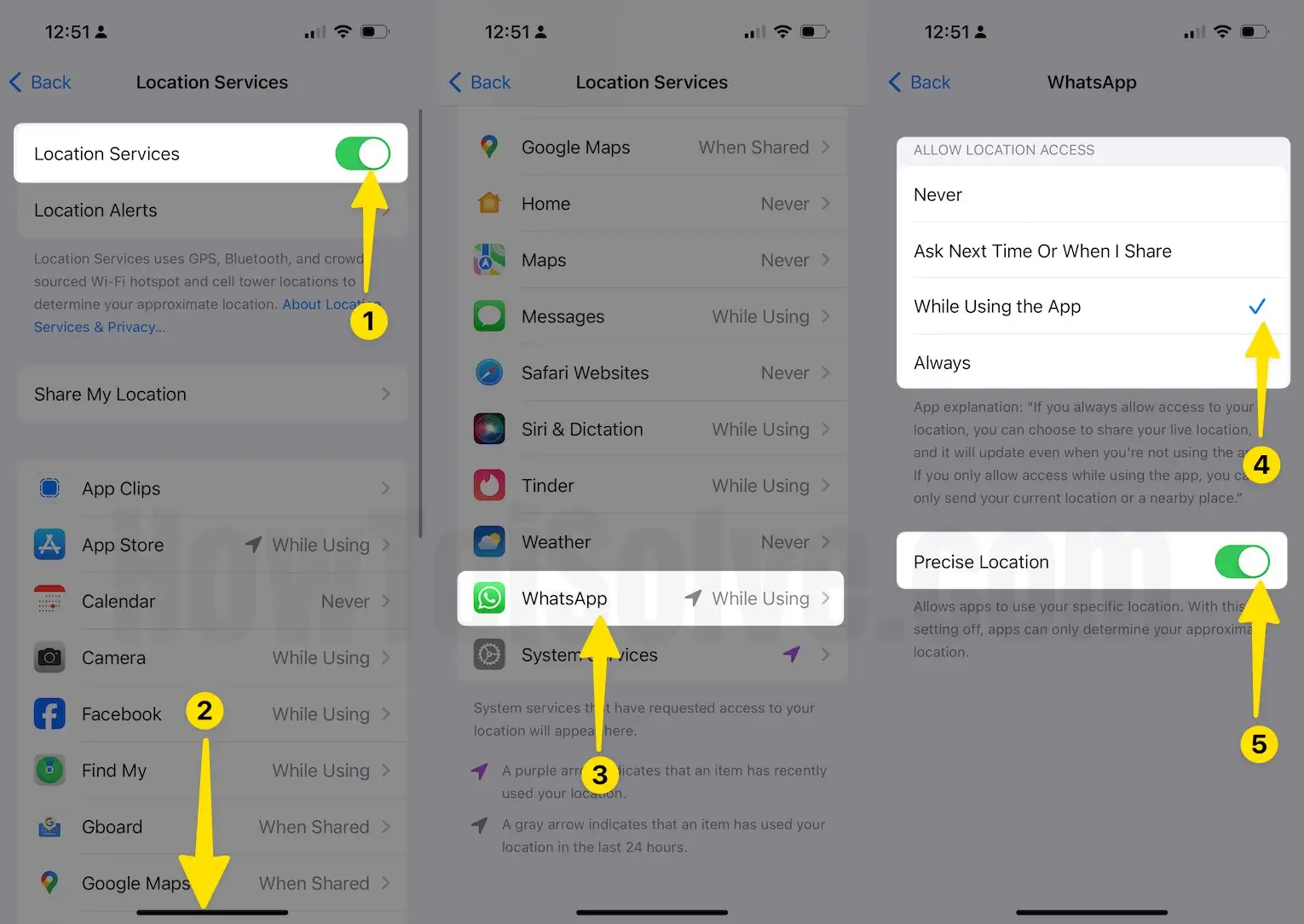
2. Reboot or Hard Restart
iPhone 8 & Later
- Press and Quickly Release Volume Up button,
- Press and Quickly Release Volume Down Button,
- Press and Hold the Lock/Sleep Button until you see the Apple logo on the Screen.

To Start the iPhone, Again press the Side button until the startup apple logo on the screen.
iPhone 6S and Earlier: Sleep/Wake + Home button
iPhone 7/7: Sleep/Wake + Volume Down button until Apple logo on the screen.
3. Reset Location & Privacy
Fix any issue related to location service, Go to the Settings > General > “Transfer or Reset iPhone” / “Reset” > Reset Location & Privacy.
Above are the Quick tips for using WhatsApp Live Location Sharing from iPhone, iPad, and fixed issues.
Is WhatsApp’s live location accurate?
Video to getting Cool WhatsApp Tips & Tricks
Like it! Share it! And Comment us also.