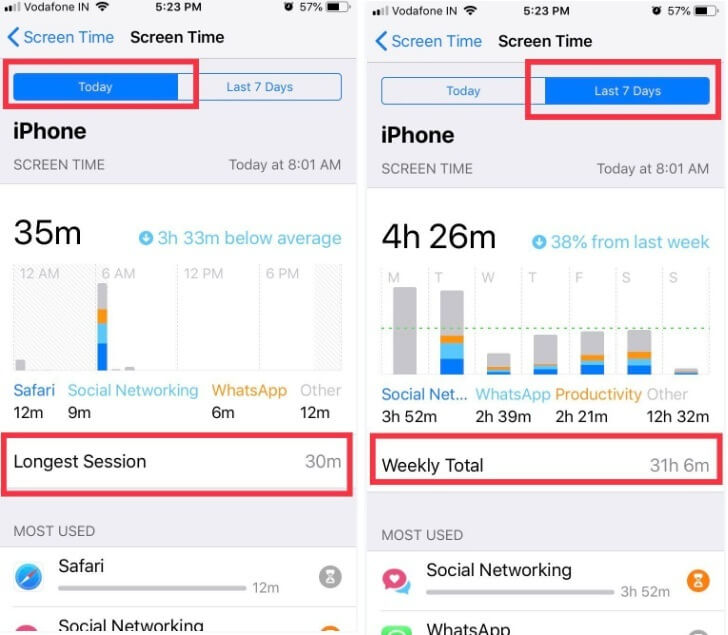Would you like to use Screen Time iOS 12? Get and Know what is screen time? And more. Apple new feature Screen time is a multi-talented feature that comes with all new iOS 12. It is pretty simple to use screen time on iPhone, and here today we will show you how to get best out of it. Basically, it acts as usage tracker for applications which means in a day or week how much time you’re spending on a particular app; it will simply show Screen usage details on iPhone.
For the parents, the Screen Time is the ideal feature till now because they can easily get information on how much time their kids are spending on iPad or iPhone on Specific applications. Even it is also possible to control the use of the application by setting up App limit. Along with App Limit, they also have Downtime function, which allows you to set time period in which your child can’t use the device or can use approved applications on iPhone. That’s Screen Time for you.
I have mentioned all the features of screen time, and now we will see how to use screen time on iPhone in iOS 12. Let’s do it.
Guide to Use Screen Time on iPhone and iPad
Step #1: Open the “Settings” on your iPhone or iPad.
Step #2: Tap “Screen Time” appear underneath Do not Disturb.
Step #3: On the top, Tap on your device name to see entier information.
Step #4: We can say it will display the whole information of your daily usage and even weekly usage.
you can see Longest Session, Most used Apps in sequence, your device pickups time as well as what Apps gives many Notifications.
When you tap on your iPhone in screen time, you will see the usage is categorized such as Camera, Creativity, Productivity and Other. When you press and hold on to any of them, a pop-up will display which time interval you have used and how much time you have spent on it. Under that, you can get usage of Longest Session.
Although how many times you picked up iPhone, Most pick up time interval, most used applications with time usage and many more details are available when you open screen time on your iPhone.
There are many other options in Screen Time like Downtime, App Limits, Always Allowed, Content & Privacy Restrictions, and Screen Time for a family that let you set up for family sharing so using this, you can get weekly reports and set limits on children’s devices.