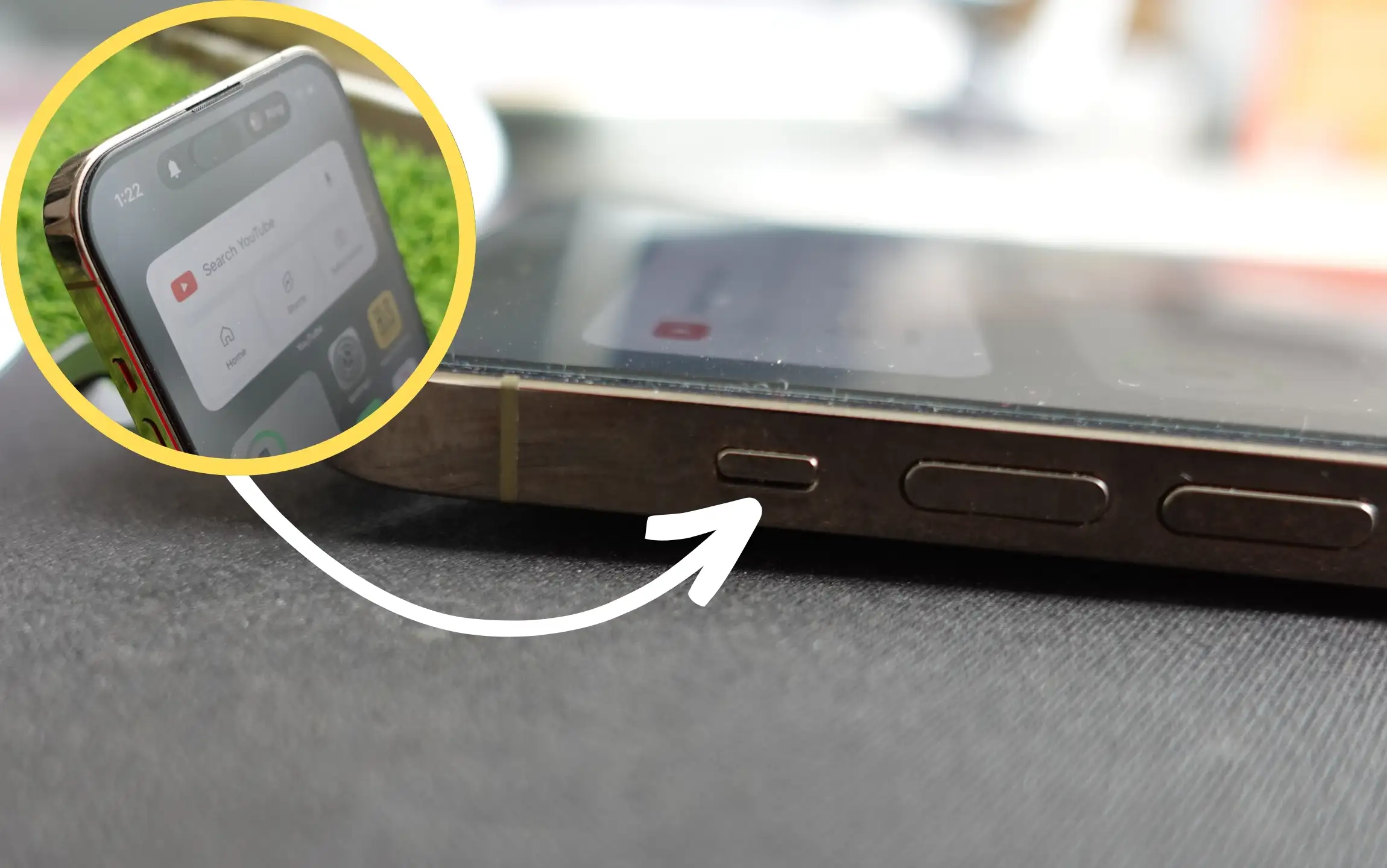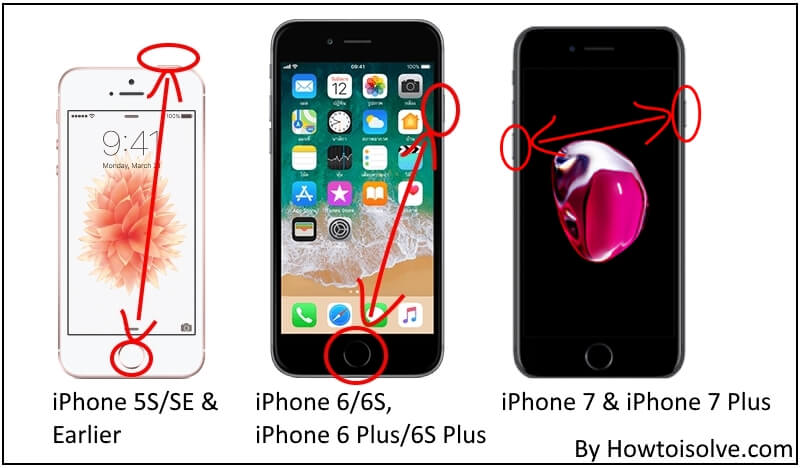Some of the users are facing issues regarding the iPhone’s ringtone won’t play or their ringtone changing from custom to default after the iOS update. It is not surprising that a new version of iOS is launched, but you have experienced what happens when the iOS update is released.
Now we are habituated to the bugs and errors of iOS, so there is no need to panic instead, move forward and try to find a working solution. Since I have suffered from this awkward situation, I know how it feels when your iPhone’s assigned ringtone doesn’t work.
We got numerous emails from our official support mail address saying the purchased ringtone not working on the iPhone, and iPhone won’t play custom ringtones and text tones, and no sound for incoming calls.
So in this post, we suggest workable troubleshooting to repair the custom ringtone not working issues. I hope one of the clues will fix your phone’s ringtone sound issue. Read carefully, thanks!! you can also send us an email at [email protected]
Fix iPad- iPhone Ringtone Won’t Work after iOS Update: Custom Ringtone Not Working
Fix 1: Keep Ring/Silent switch is Off
To turn Off Silent mode on iPhone 15 Pro or 15 Pro Max, you can use the Action Button on your iPhone.
Firstly, Go to the Control Center > Tap on the Bell icon (see below screen). Alternatively, If the Action button is not customized, simply press and hold it to turn off Silent mode.

iPhone 15, 15 Plus & older model: Turn off the Silent switch that is on your iPhone’s Left side edge just above the volume control. If this silent switch shows orange on a switch, that means your iPhone is in Silent/Vibrate mode. Pull up the switch to the iPhone’s screen.
A unique key is allocated to the mute ringtone on the upper side of the volume key. After long use, it might become sensitive and switch itself when you remove or insert the iPhone into your pocket.
Fix 2: Please Check the Ringtone Sound in Settings App on your iPhone
To check the sound for ringtones,
Launch the Settings App on your iPhone > Scroll down and Select Sounds & Haptics > then adjust the volume of your ringtone Under the Ringer and Alerts, move the slider to the maximum level > turn on the toggle next to the Change with buttons.
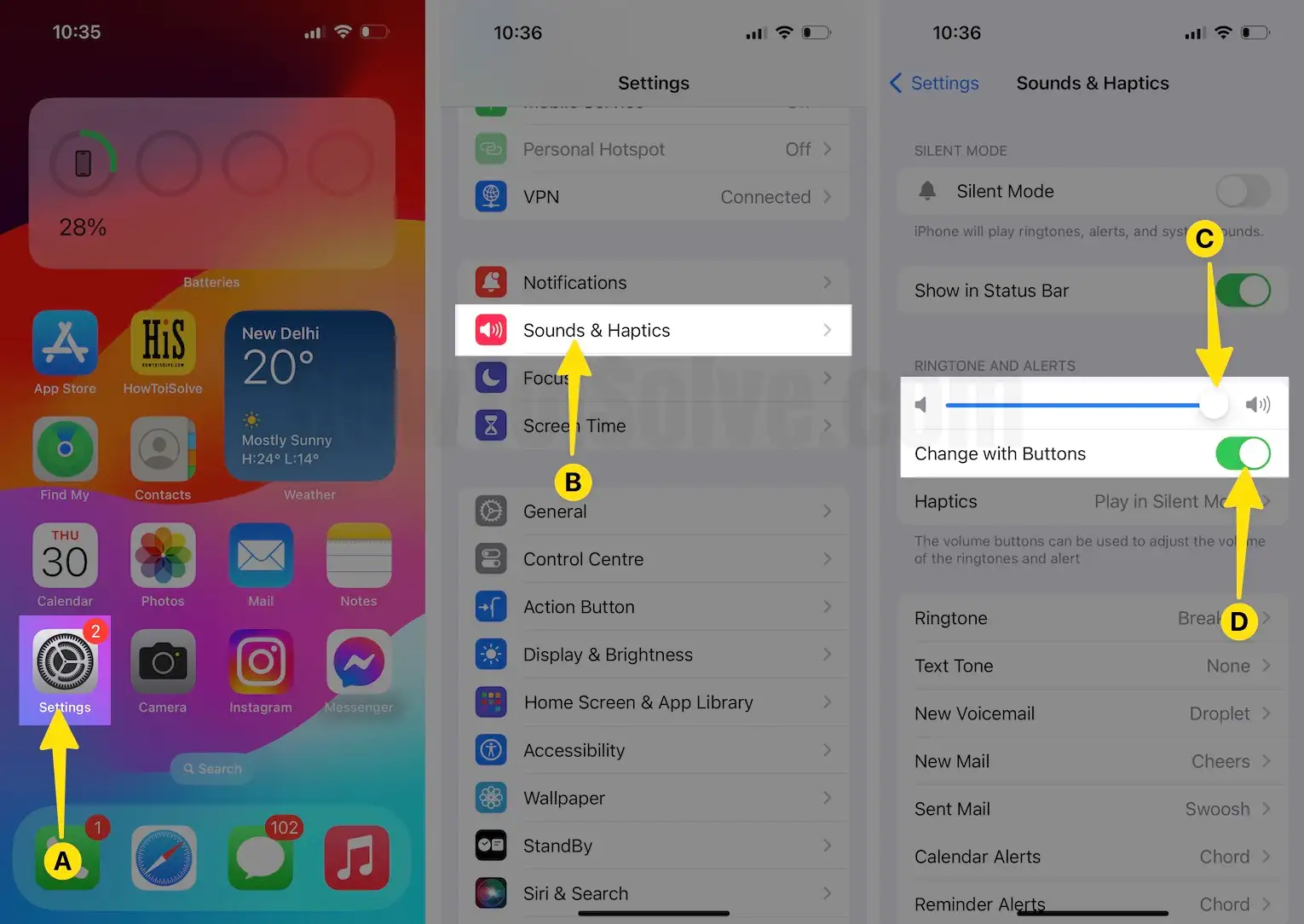
Fix 3: Reboot your iPhone
Restarting iPhone can be helpful when there is a small bug in the system. So it can be fixed by rebooting the device.
- Step 1: Quickly press and release the volume up key.
- Step 2: Quickly press and release the volume down key.
- Step 3: Now press and hold the side key until you see the Apple logo on the screen, Next your iPhone will ask to enter a passcode.

Wait for a minute until the device gets started automatically.
Fix 4: Turn Off Bluetooth on iPhone
Smart bluetooth on iOS/iPadOS automatically connects when you are in the bluetooth range. One of the most wired experiences is with my car bluetooth. My iPhone automatically connects to my Car Bluetooth when a nearby car or with a home theater. So I am unable to listen to Ringtone for incoming calls. I recommend turning off bluetooth or Forgetting the Bluetooth from bluetooth settings.
Step 1: Launch the Settings app on your iPhone/iPad > Select Bluetooth.

Step 2: Tap on the (i) button next to the Bluetooth device name > Tap on Forgot this device.

Or Quickly Turn off Bluetooth from the Control center on the iPhone. But this will disturb bluetooth devices like AirPods, Apple Watch, and Other Third-Party Bluetooth Accessories.
That’s it.
Fix 5: Connect your Phone to Mac/ PC via Finder/iTunes Syncing
After trying the above troubleshoots, the problem is still not solved; give this a try and get your purchased ringtones not working error fixed with the help of the music app. Your Mac has no iTunes (After MacOS Catalina or later, No iTunes), Follow the below steps – Or get a free ringtone with the help of Create a custom Ringtone and Transfer from Mac to iPhone.
Connect your iPhone to your Mac with a USB Cable, and unlock your iPhone, Launch the Music app and Get your iPhone sidebar > Right click (Control + Click) on it (Sync). If you’re still unable to see the purchased ringtone on your iPhone under Ringtone, then select Option Transfer Purchases.
Step 1: Launch the Settings app on your iPhone > Select Sound & Haptics.
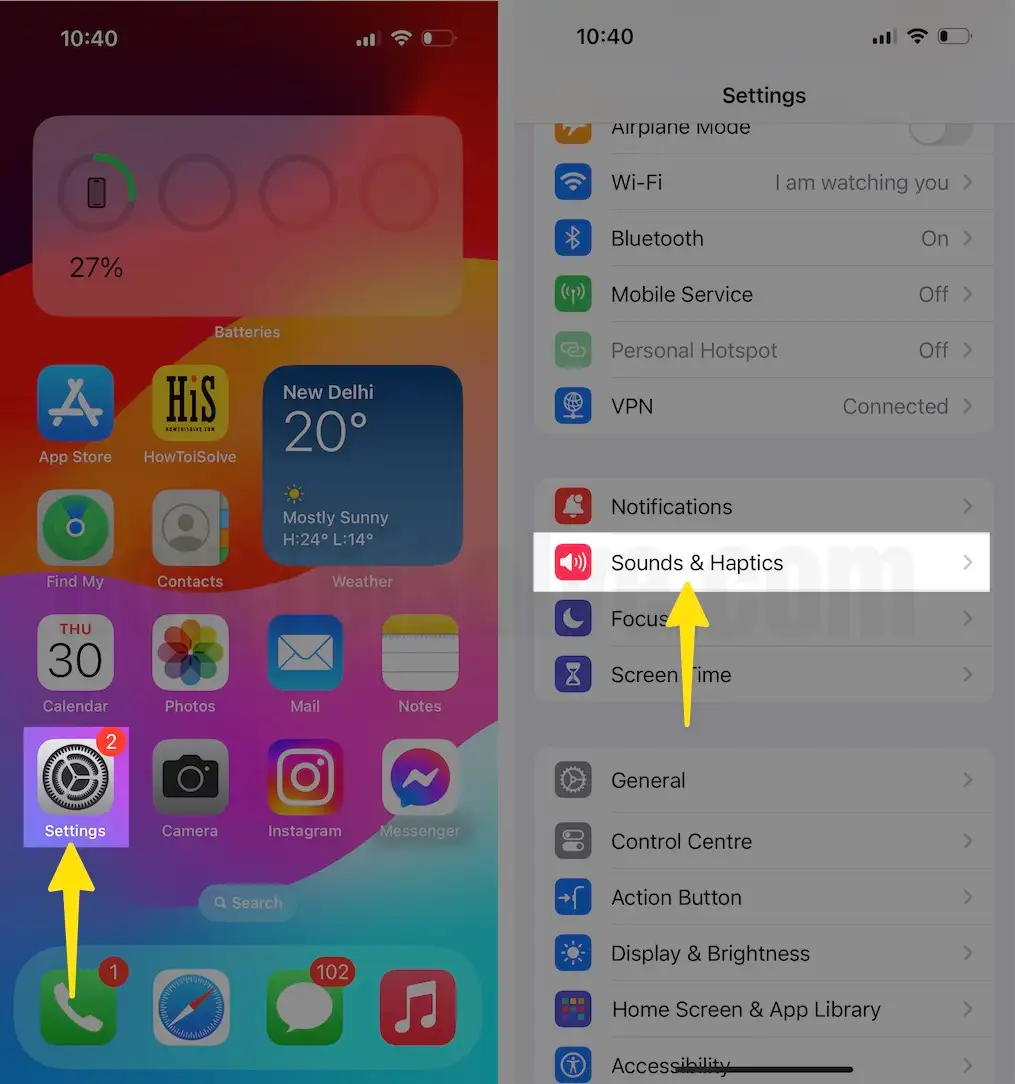
Step 2: Tap on Ringtone > Download All Purchased Tones.

Step 3: Wait to check and download your Purchased ringtone from the iTunes store.

Fix 6: Update the Device
If you haven’t updated the device to the latest version, then there are chances that you might face situations like this, and all these bugs will be annoying for you.
Step 1: Launch the Settings App on your iPhone > Select General Option.

Step 2: Tap on Software Update > The latest software Automatic updates > Tap Automatically Install.

If it shows an update, update the device as soon as possible.
Fix 7: Contact Apple Support
None of the above measures work, so it might be possible that the problem is with the hardware. So, in that case, you will get proper guidance by visiting the Apple Store.