Recently I experienced my iPhone wouldn’t ring on incoming calls, and the same problem occurred on my friend’s iPhone, and his iPhone wouldn’t ring at all. We have brought you the most relatable solutions that will fix the iPhone won’t ring.
Easy Steps: Set any song as a Ringtone on your iPhone.
Besides, if you are the one who has a question about why my iPhone stops ringing? Or my iPhone won’t ring, only vibrate, or my iPhone won’t ring when I get a text or while driving. This article will address all these troubles, and hopefully, you will get a positive response.
iPhone is muted all the way, So your iPhone won’t ring or Vibrate when called or Locked. (Check side button – Mute/Unmute)
Troubleshooting tips for iPhone won’t Ring or Vibrate
Solution 1: Check the Silent switch
For our convenience, Apple has included the Silent button on the iPhone. Compared to other smartphones iPhone is the only one that gives you quick access to silence the device. But sometimes, while using the device, the button gets switched unknowingly. Hence check the silent switch off your device, and if the device is silent, then the iPhone won’t ring on incoming calls alerts, or texts.
For iPhone 15 Pro, iPhone 15 Pro Max,
Quickly Turn off Silent mode on your iPhone 15 Pro and iPhone 15 Pro Max (Action Button iPhone), which can be managed from the Control Center. Open the control center on the iPhone (Swipe down your finger from the top right corner) > Tap on the Bell icon to unmute the iPhone.
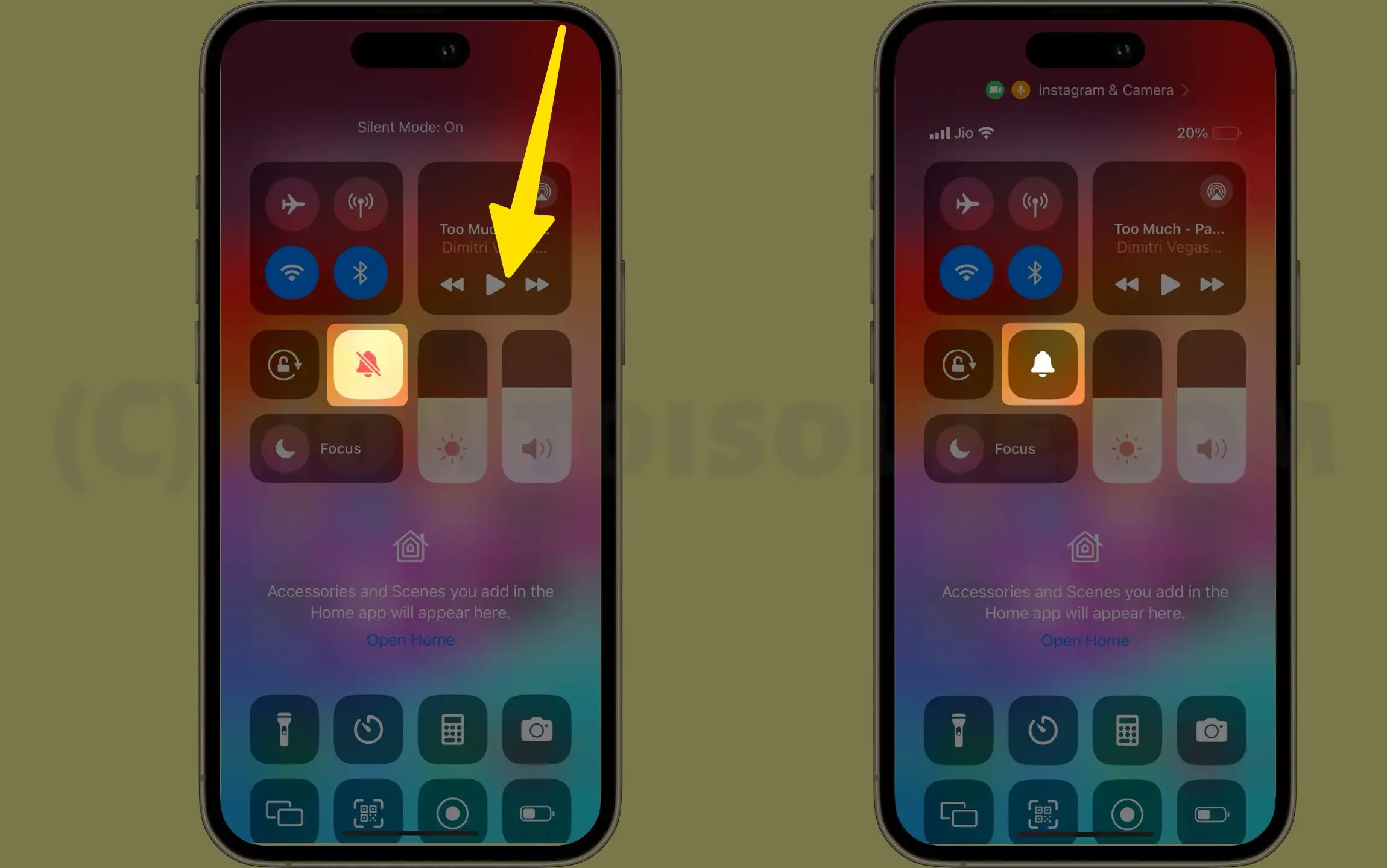
For iPhone 15, and 15 Plus & Older iPhones
A switch should be off position, and the Orange part on the switch should be hidden.
1. Launch the Settings App, and tap on Accessibility on iPhone.
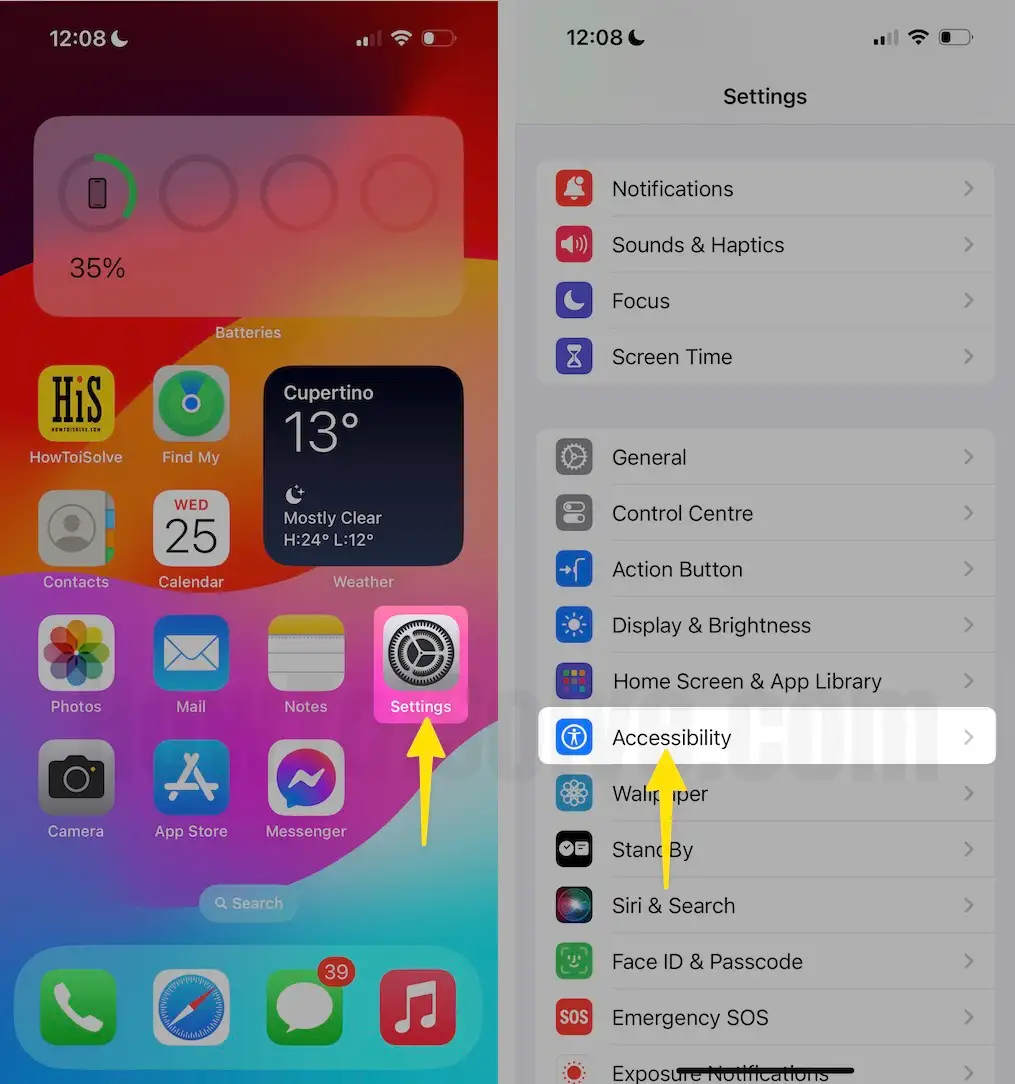
2. Tap on below the PHYSICAL AND MOTOR, then select Touch scroll the turn on Vibration.

- After that, we can enable Vibrate on Ring and Vibrate on Silent settings, Check the steps.
- For iPhone 14 & Later:- Settings > Sound & Haptics > Haptics > Always Play or Select from Other Options, Play in Silent Mode, Don’t Play in Silent Mode & Naver Play.
- For Old iPhone:- Settings > Sound & haptics > Vibrate on Silent / Vibrate on Ring). Also, following this article, the iPhone won’t vibrate on Calls, Notifications, Texts, or Emails.
Solution 2: Turn off “Do Not Disturb”
Indeed, if you have enabled the Do Not Disturb mode on your iPhone, then the iPhone won’t ring or show notifications. Make sure that Do Not Disturb is not turned on.
1. Launch the Settings App, tap on Focus, then select Do Not Disturb on iPhone.

2. Disable Do Not Disturb right from the Control Center, to do so, Tap on the moon symbol in the Control Center.

3. Alternatively, you can completely turn off Toggle off the “Scheduled” option.
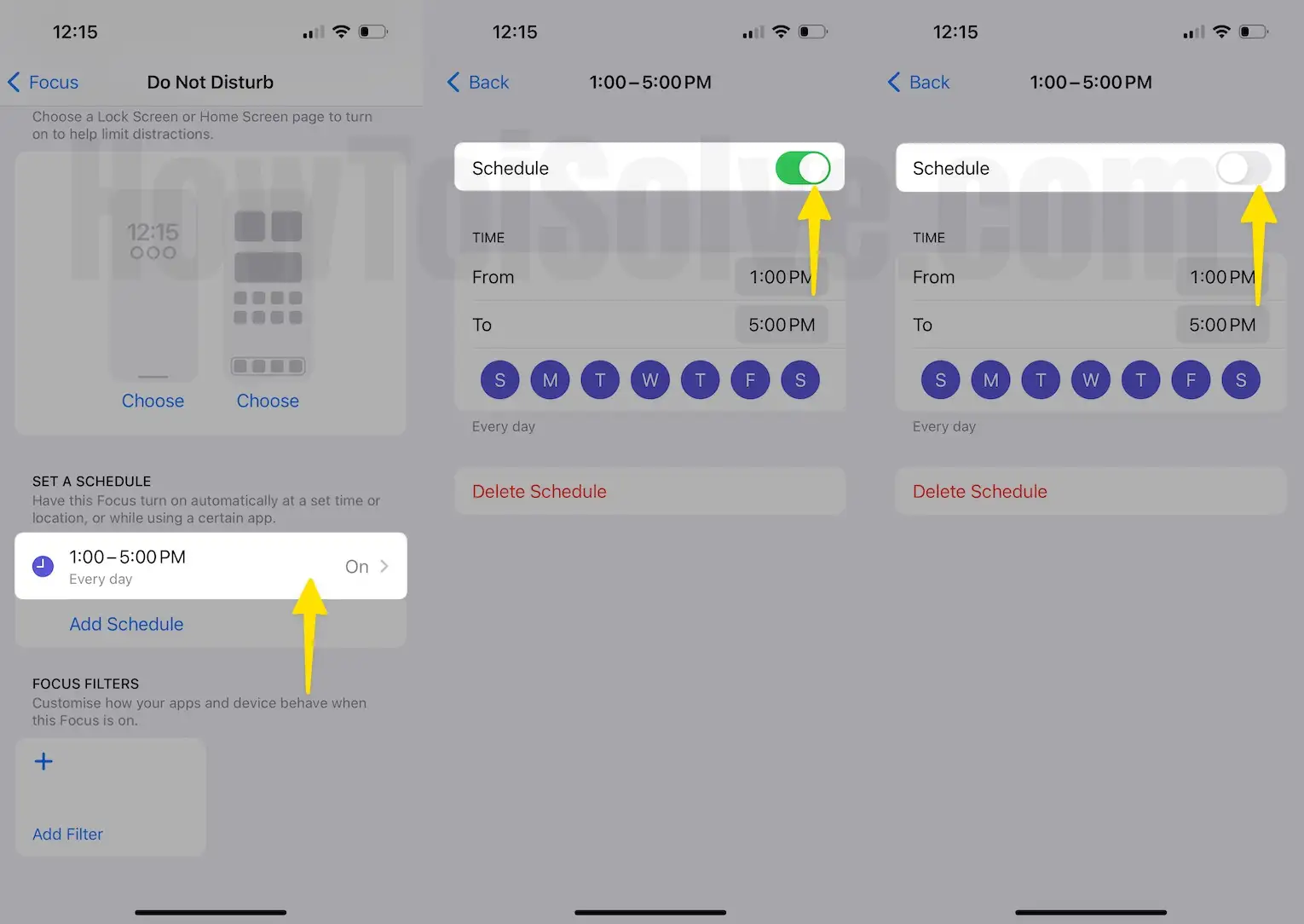
iPhone won’t ring while driving; the iPhone won’t ring in a car seat.
- Do Not Disturb while driving is an advanced setting for the car driver. This option allows you to set Limit notifications while driving. Incoming calls will be allowed when it is connected to car bluetooth or a hands-free accessory.
1. Launch the Settings App and tap on Focus on iPhone.
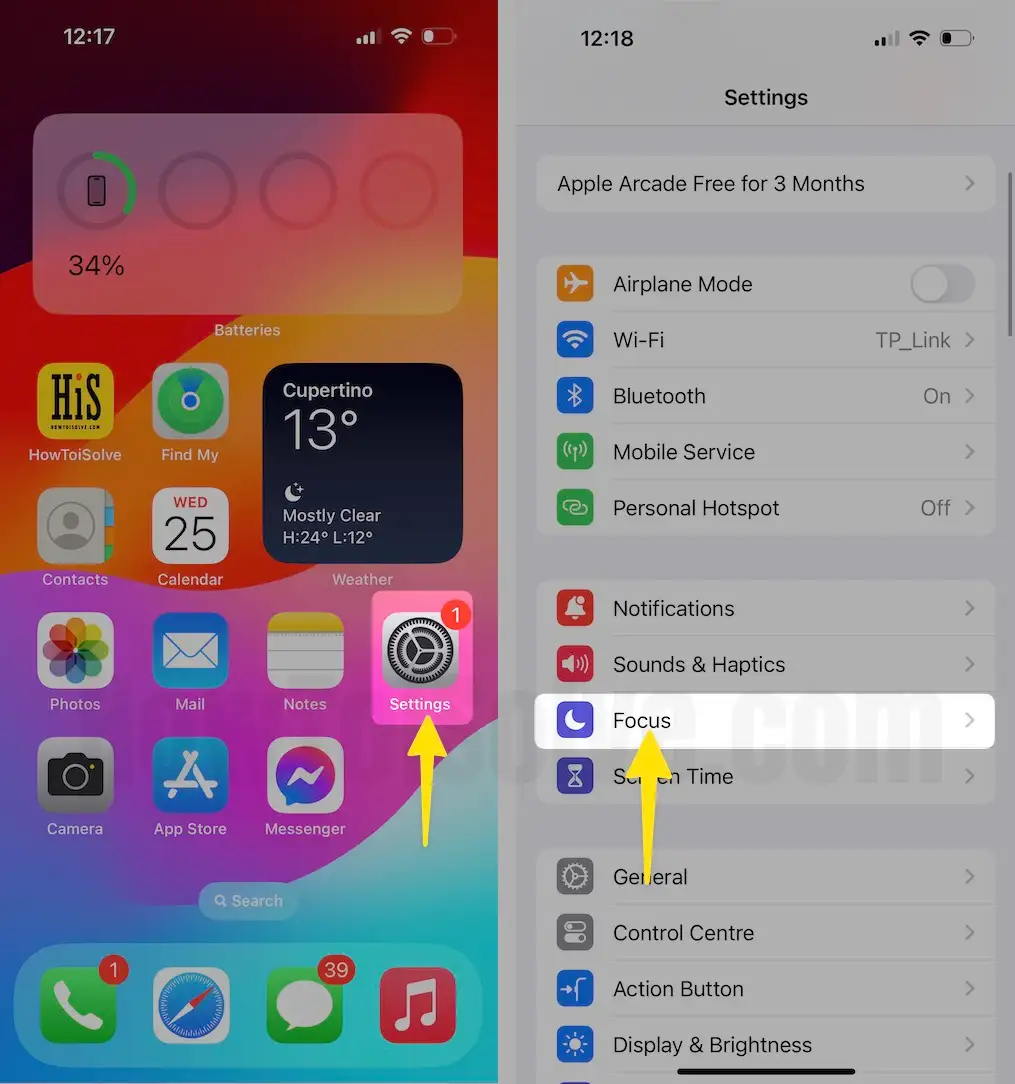
2. Select the Driving and scroll the While Driving Select check Manually. also, Disable the Activate With Carplay toggle option.
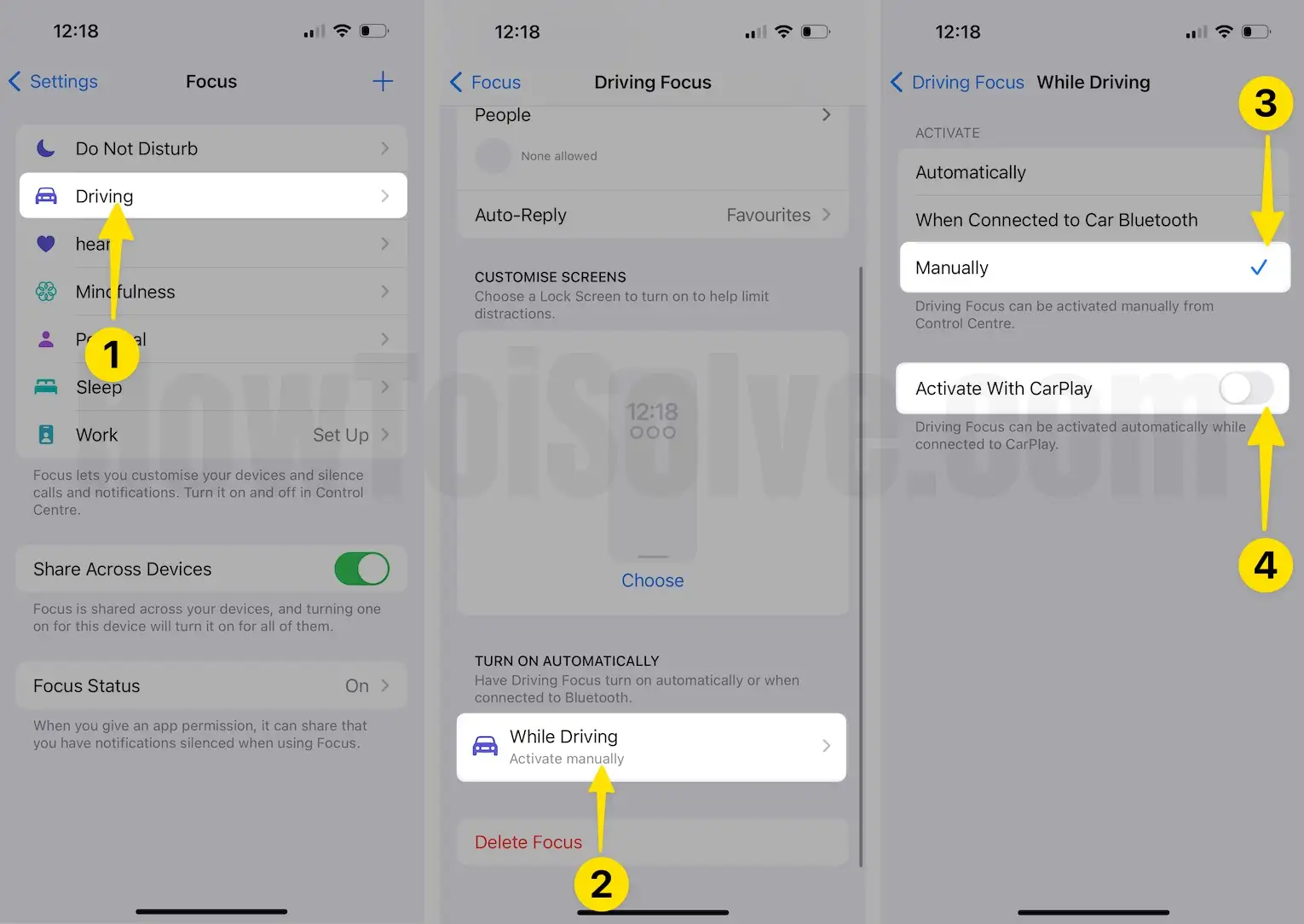
iPhone Won’t Ring When a sleep
- You can turn on the ringtone after enabling Focus sleep. Under the Scheduled Do Not Disturb settings, Disable Bedtime option or Delete Sleep Focus.
1. Go to the Settings App and tap on Focus on IPhone.
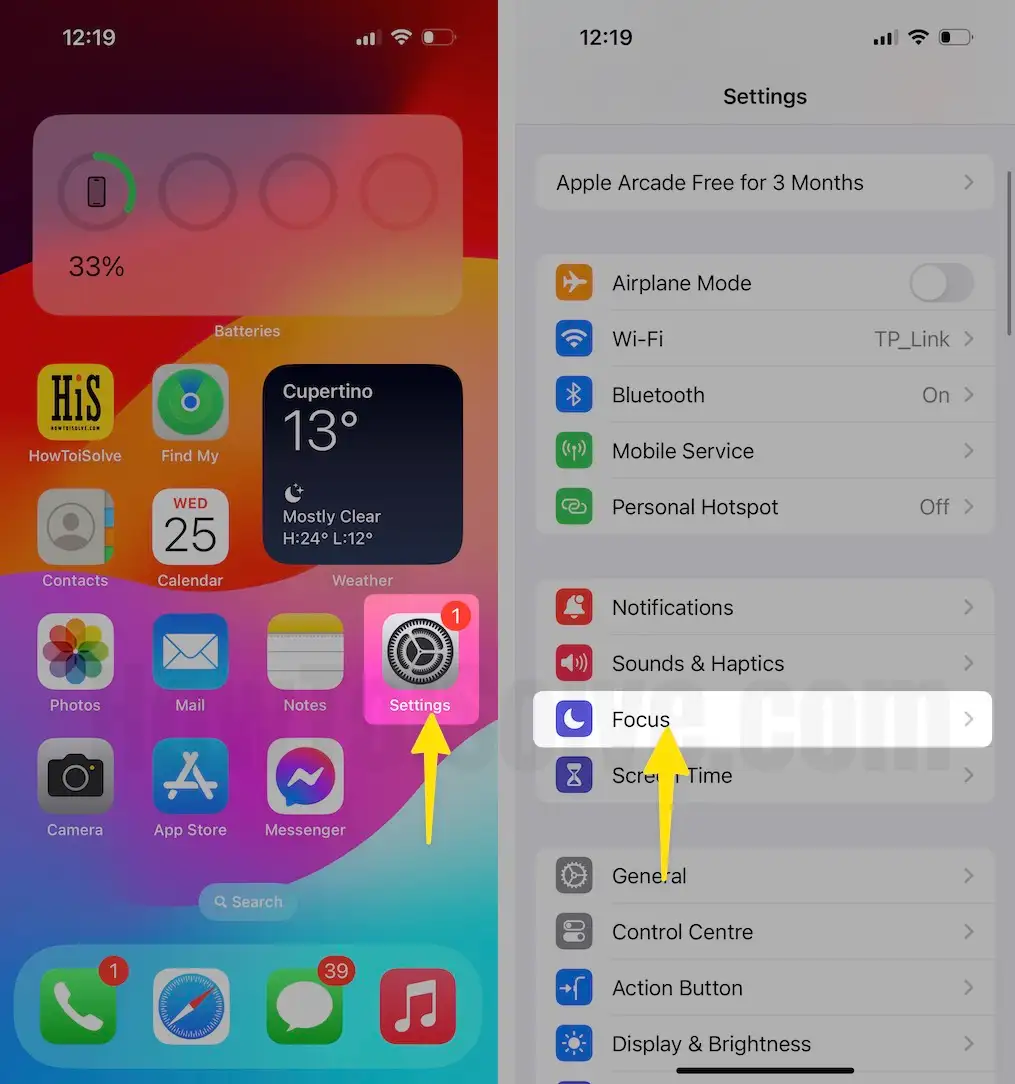
2. Scroll and See Sleep (Turn off Sleep) Or To Delete, Scroll to Screen Delete Focus.

3. Settings for iPhone won’t ring when receiving text, Go to the Settings app on iPhone and tap on Sound & Haptics the iPhone.
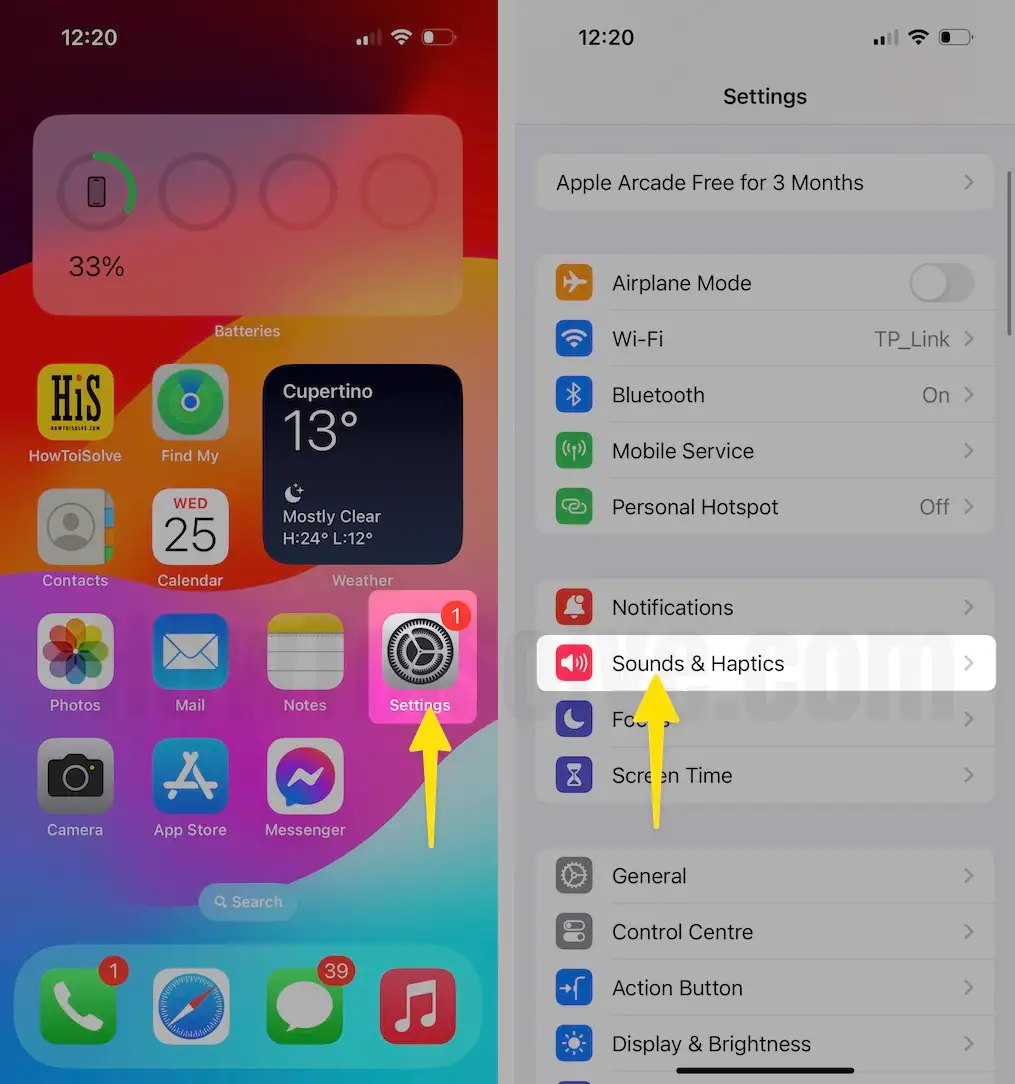
4. Select the Text Tone and tap on the uncheck None settings app.

iPhone won’t ring when connecting to bluetooth headphones: Remove Paired Bluetooth device under the bluetooth settings,
1. Launch the Settings App and tap on Bluetooth for iPhone.

2. Turn on Bluetooth, then to connect to Bluetooth, scrolll the Forget This Device.

Solution 3: Check that Ringer and Alerts are not muted
iPhone won’t ring when called only vibrates, Your iPhone vibrates automatically in silent mode. To Disable “Vibrate on Silent,” that is given in the below settings.
1. Go to the “Settings”.
2. Tap on “Sounds & Haptics” iPhone.
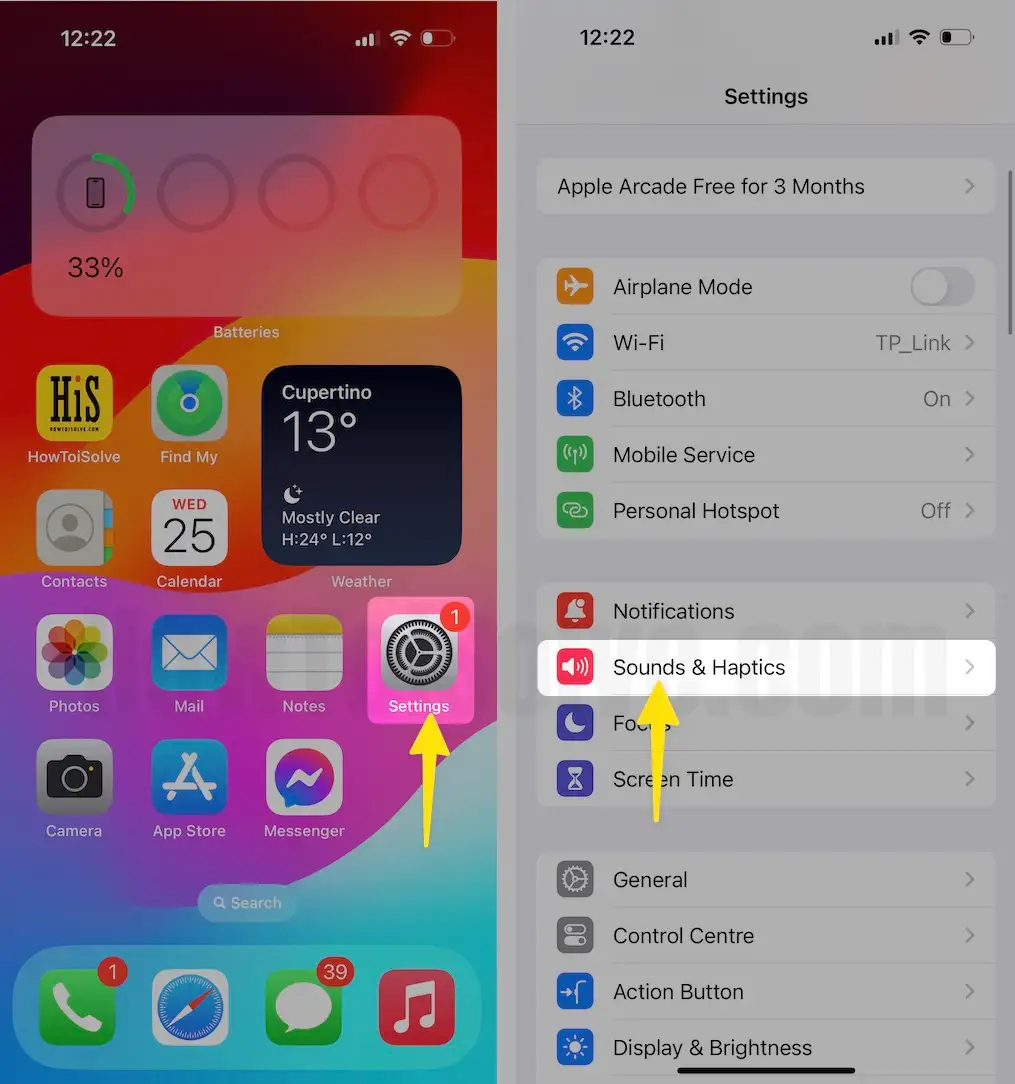
3. Tap on Haptics and check on Always Play. (Earlier iPhone models turn on both “Vibrate on Ring” and “Vibrate on Silent.”)
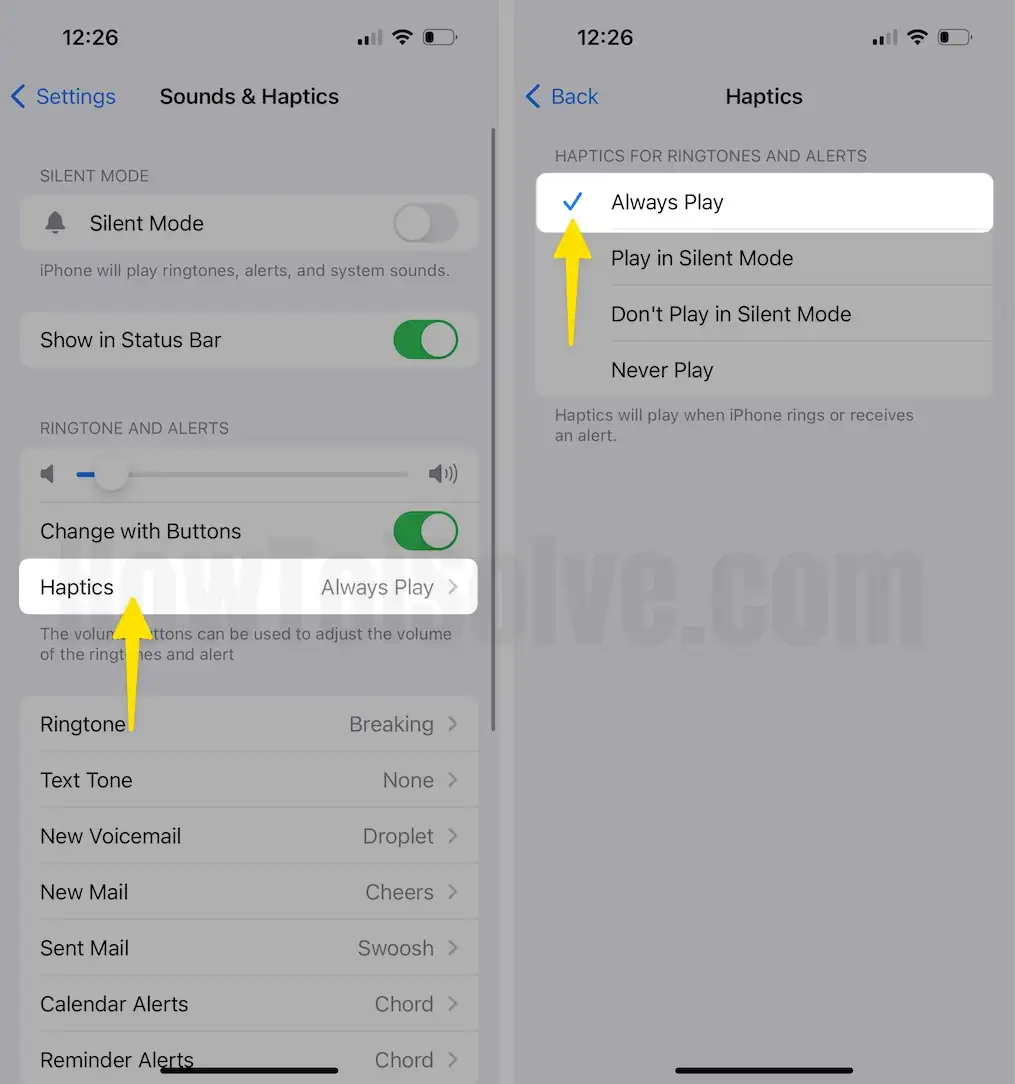
Usually, if you are facing an iPhone that won’t vibrate, then this can be a potential solution for it.
Solution 4: Enable Allow Notifications
Even if your iPhone is working absolutely fine, but you have disabled the notifications for Phones and Messages, it will not ring. So make sure that Allow Notifications is turned on for both of them.
1. Launch the “Settings” app.
2. Tap on “Notifications” on iPhone.
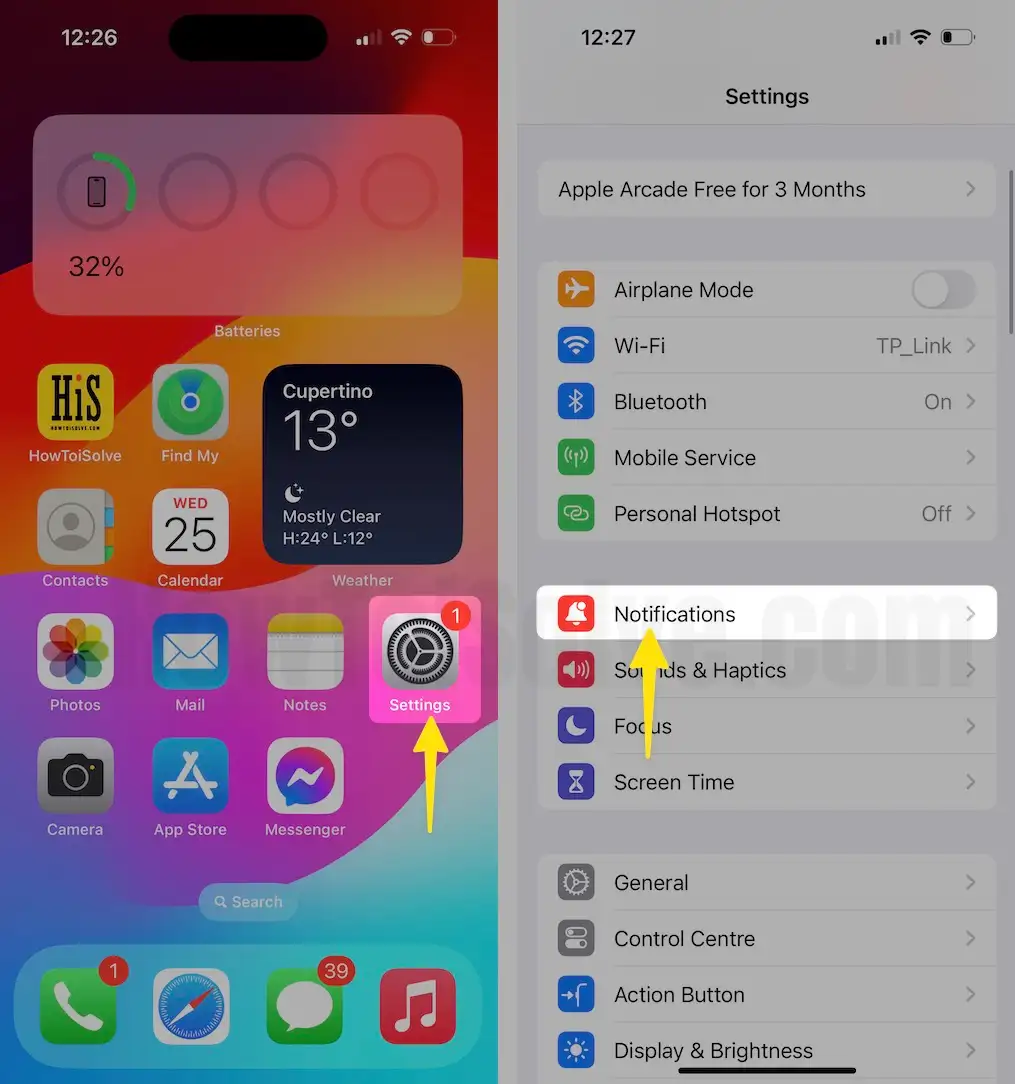
3. Go to Phone and Messages and toggle on “Allow Notifications”.
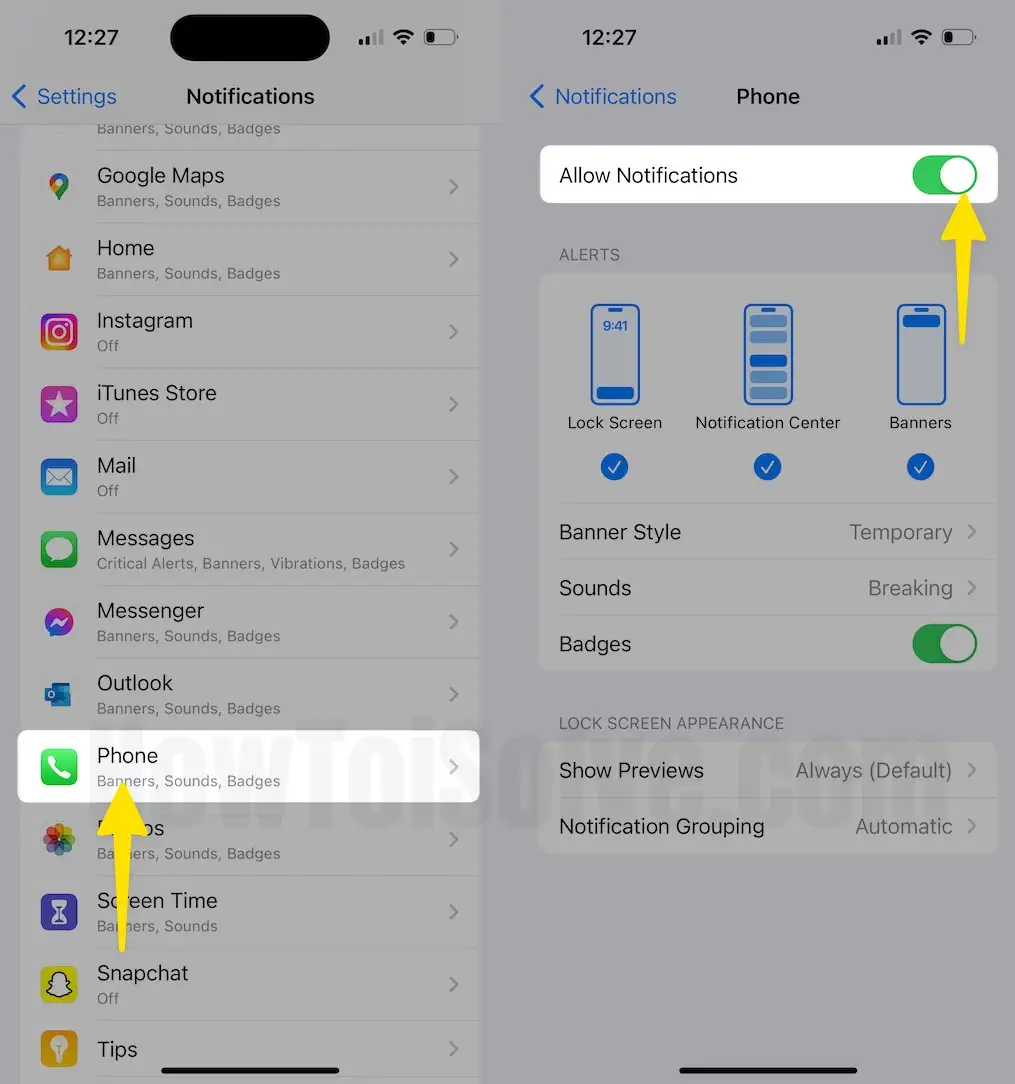
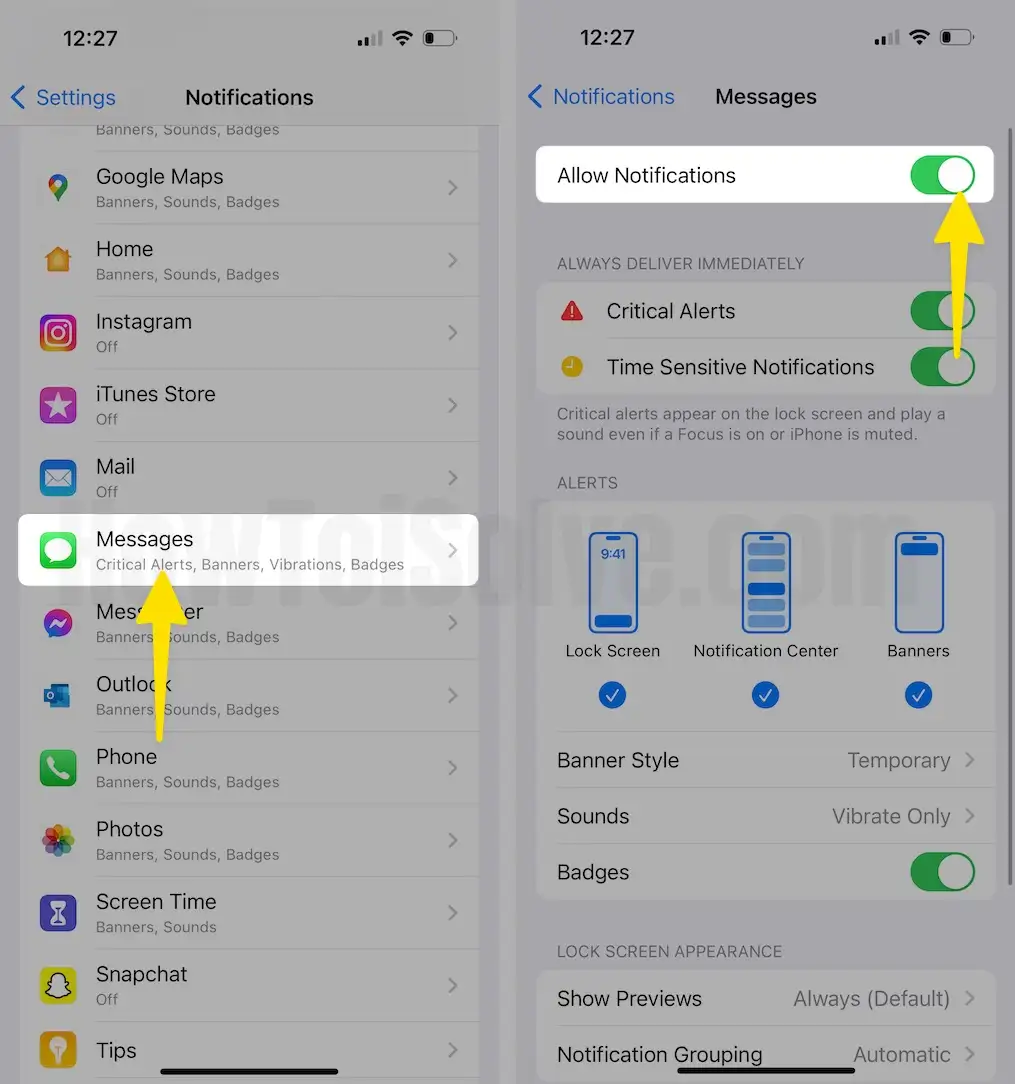
Solution 5: Restore the iPhone to factory settings
Still, the iPhone won’t ring persist? Then it’s time to wipe out the iPhone and remove every single malfunctioning element from it. So, if you decide to restore the iPhone, then take a backup of your device because everything will be erased from the iPhone once you Restore the iPhone to Factory Settings.
Important: Backup your iPhone first,
1. Go to the “Settings” app.
2. Tap on “General Tab” on iPhone.
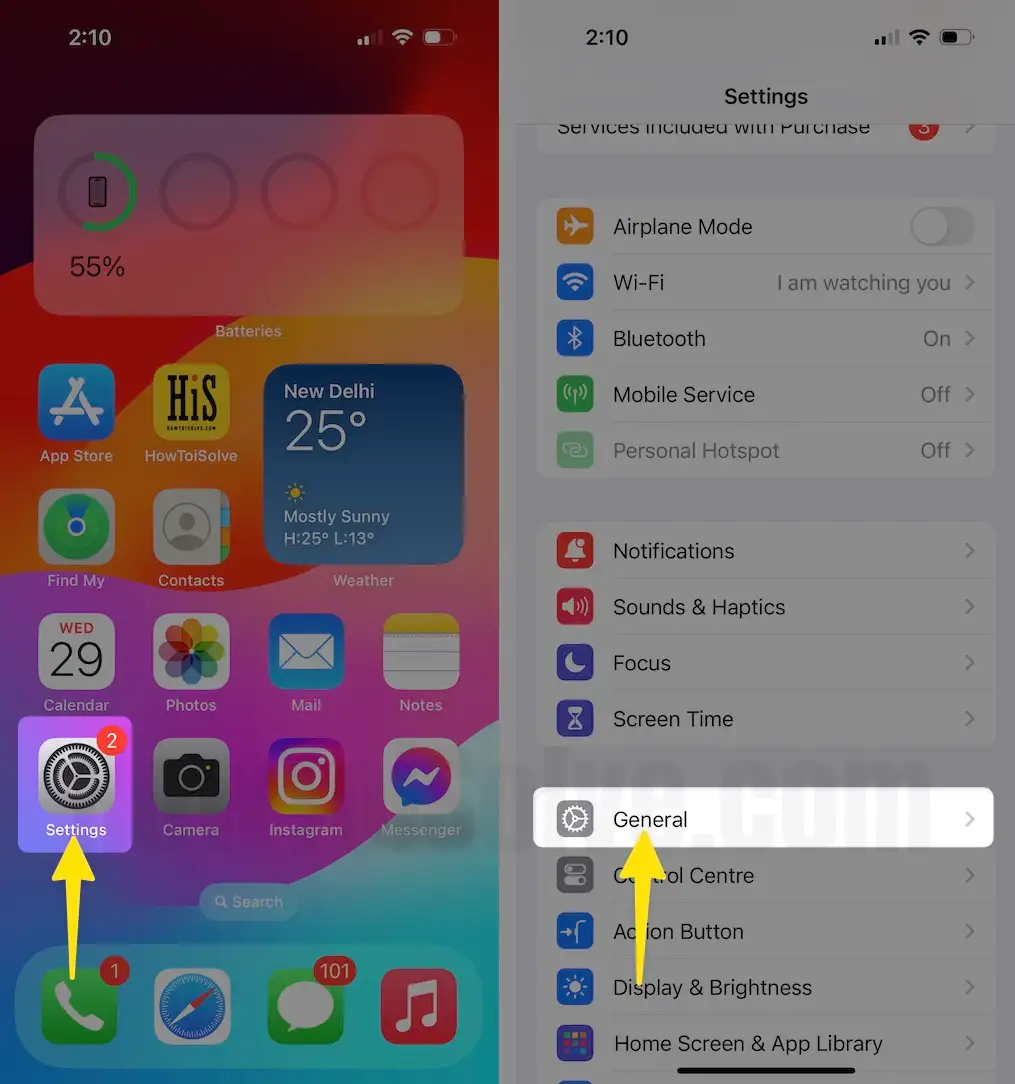
3. Scroll the “Transfer or Reset iPhone” and select Erase All Content and Settings.
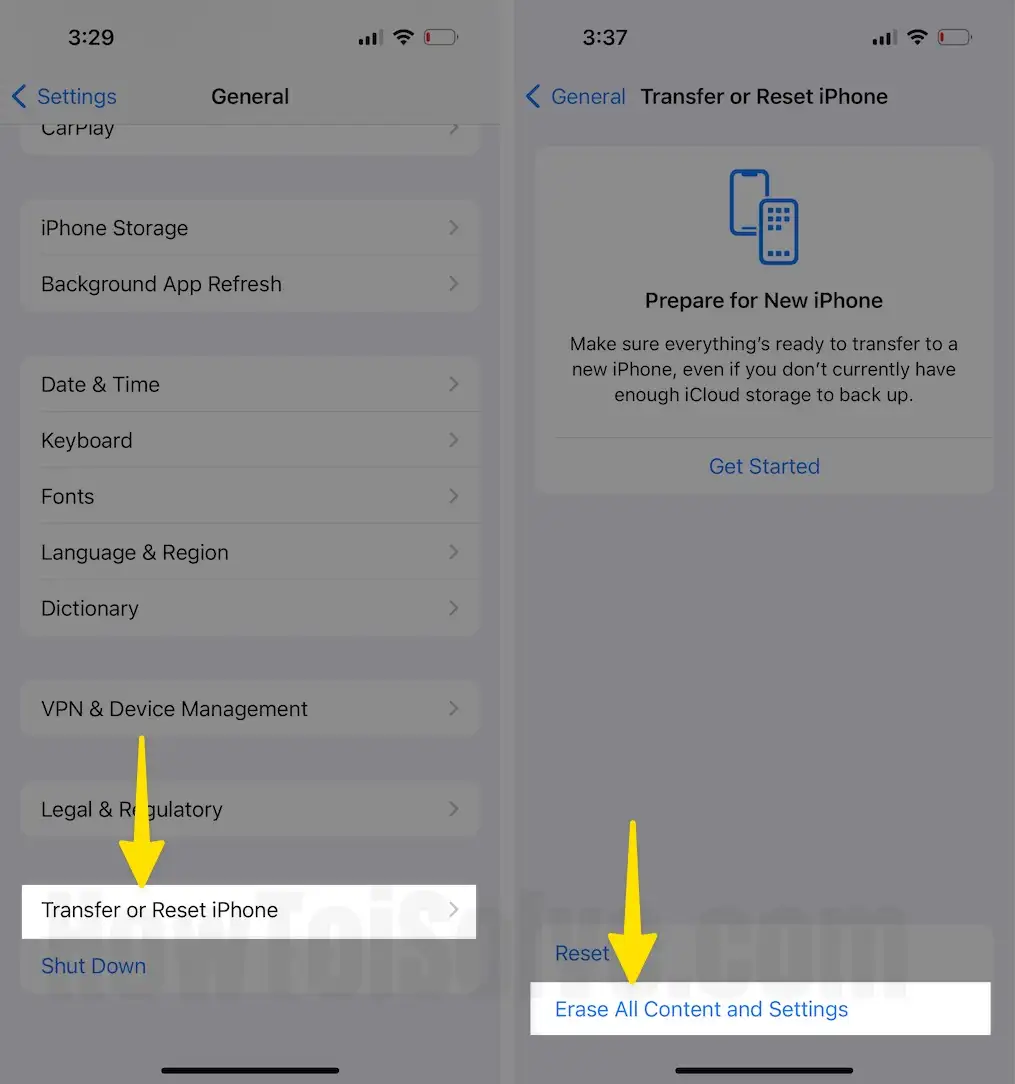
Wrap up
Still not help above solutions, Might be Speaker is damaged or not working. You can get free technical assistance from Apple support. Book an Appointment at Apple Genius bar to Get a replacement or repair service for free.

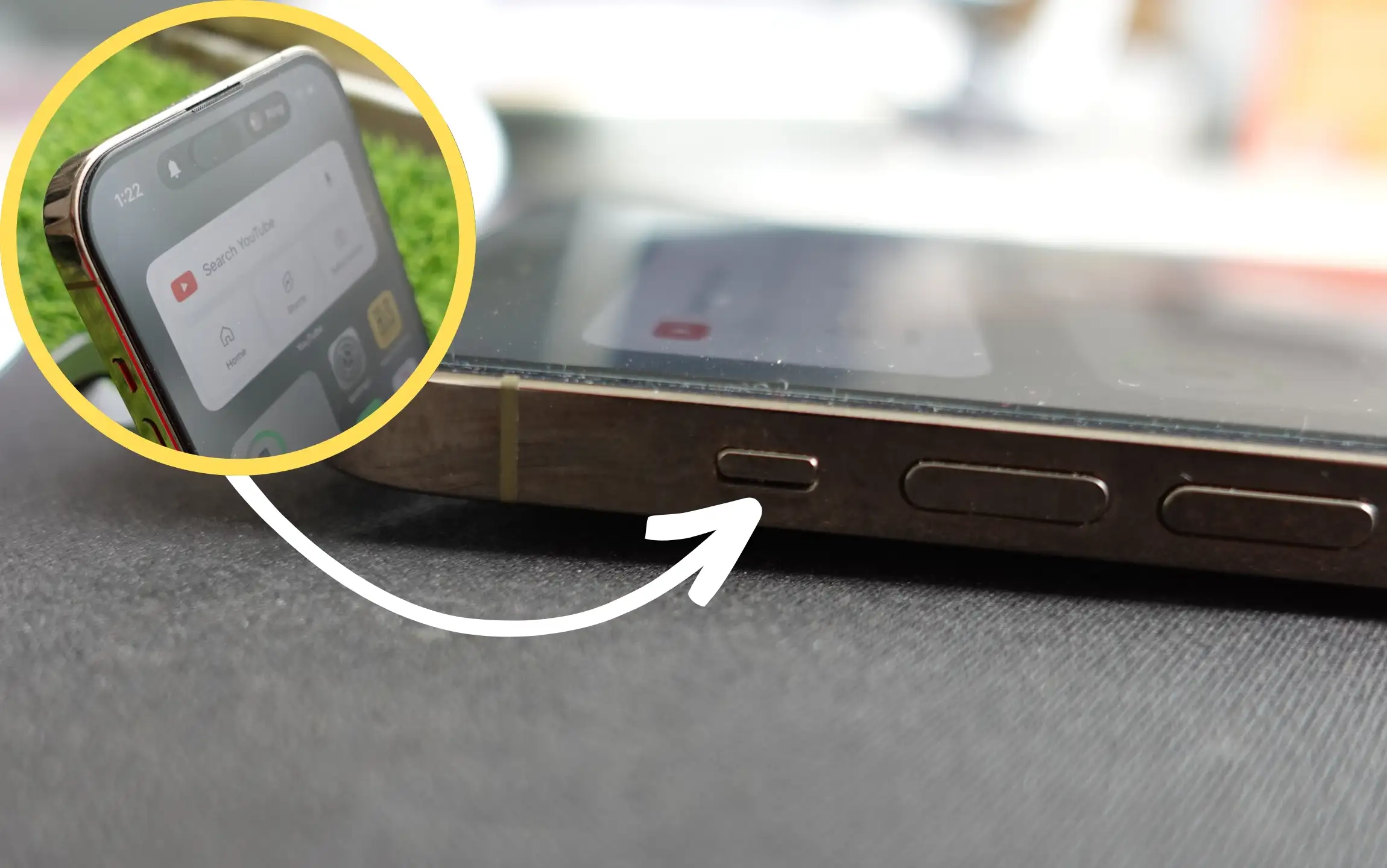
I feel so dumb…. thanks for the help #1