In this article, I will try to give you the best of the best solution to fix why is an airtag precision finding not working or even fix Precision Finding for Find My Friends? Having the same problems with Precision tracking doesn’t work?
if you finding your misplaced airtag attached items (bag, backpack, wallet, key), etc; using the precision finding function with your iPhone models. Try my following troubleshooting steps,
several settings that you make sure to turn on for precision finding.
You Must have iPhone 11 or later models to use the precision finding feature. if you have then you can see the Find tab in Find My App when you finding your airtag.
in case of location of then, you don’t see the Find tab but your screen is stuck at the “Directions” tab. There is a geographic restriction on precision finding so it is not appearing as an option by default,
Please check the bottom steps for the setting to be enabled.
- Go to Settings App on your iPhone.
- Tap privacy
- hit location services tab
- scroll the screen Tap Find My
- On this page, select “While Using the App“.
- in last, enable “Precise Location” [toggle must be green]
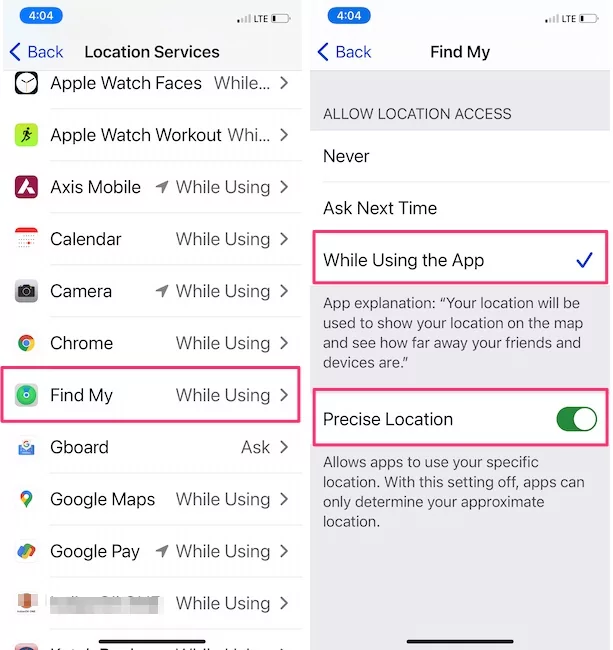
That’s it.
I hope, this worked wonders for you. if location services not working on your device or the LS (Location Services) tab appears greyed out so that the location service page can’t be clickable that means restrictions are enabled for LS. Follow this article to fix an issue.
Note: There are 7 iPhone Settings that must be Turn on to use the AirTag item tracking device without any error. watch our video here.
if not solved for you, then the second thing is maybe your
Airtag not reachable
“AirTag Not Reachable, Move around to connect”. so you should drove into your cell range with the Find My app open, and as soon as you will have to hit cell service, possible it changes to the “find.” option.

in addition, you can also perform reset network settings and reset location service settings to fix airtag precision finding not working.
as the last sort, try to reboot your phone and turn toggle the precision location settings numerous times Off and on.
You can also do signed out and in to iCloud login, erase and restore your phone, unpair, and repair Airtag with Apple device, furthermore, reset the airtag, turn the U1 Settings on and off.
if your iPhone’s Find My App shows you the bottom given figure then what you will have to do? nothing, Just move (start to walking) from your place to another location until your device and connected airtag have not come in Bluetooth range.
Get: Fix AirTag’s All problems
Your item is Somewhere in the Circle – Apple Airtag precision finding Feature

These messages show up on the above Map location page of the Find My App.
Airtag connected, Signal is Weak, Try playing a Sound to locate it. – Airtag precision finding Function

in this situation, tap on the speaker icon that appears at the bottom-right of the screen,
so your airtag will ping the sound. Hence, you can easily judge; in what direction you will have to move next.
Connected. Signal is weak. Try moving to a different location. – precision finding Feature
iPhone displays the pattern of moving dots as if it’s trying to locate the Airtag.
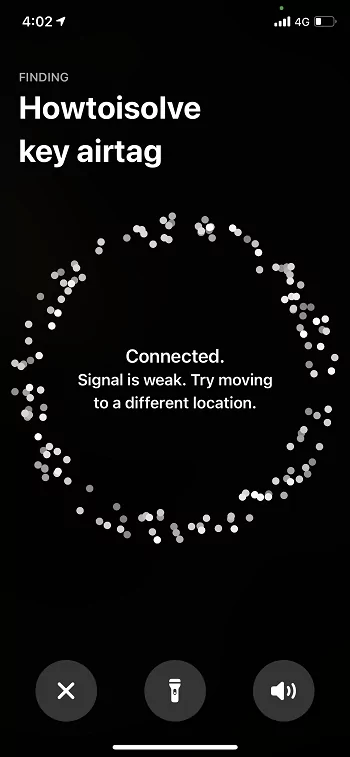
in this situation, tap on the speaker icon that appears at the bottom-right of the screen, you should tap on the sound icon so you can get sound from your airtag.
Just move (start to walking) from your place to another location until your device and connected airtag have not come in Bluetooth range.
Searching for Signal. Try moving to a different location.
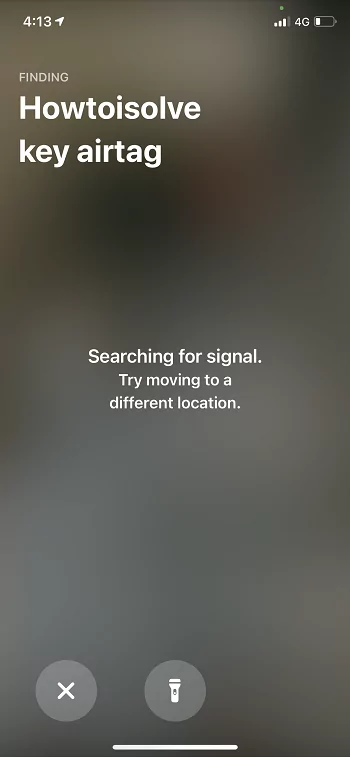
in this situation, your iPhone (iPad or iPod), and airtag are unable to establish a proper connection. hence, your device suggests that I can do your work in a better way, but left your place and go to another location so that I can make pair with Airtag; and finally, your device will help you in a beautiful way. You should move until you get the speaker icon next at the right-bottom on the precision finding screen.
item is moving and precise location cannot be determined.
suppose your airtag attached stuff moving with you or around nearby at that time Find my app and U1 chip not work so the item must be in a static position, otherwise, you will get the same error as given in the below figure ‘item is moving and precise location cannot be determined.
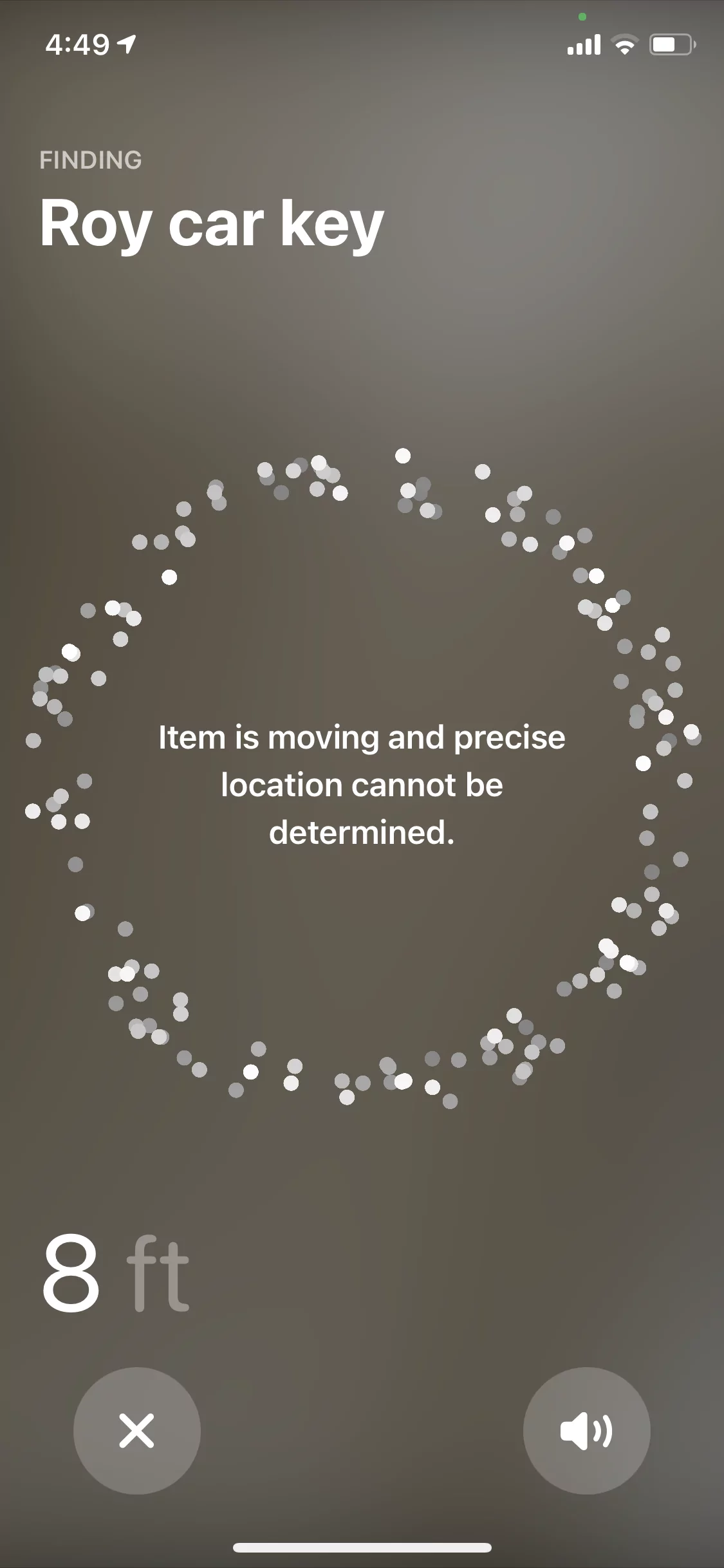
More Light Required – precision Tracking Features
Get here Why does my iPhone need light to find my AirTag?
![]()
if you are a user uses Precision Finding in a dark place area. Apple’s device understands that how my user can find an item in the Gloomy area, dark room; in more, unfortunate, at that time torchlight not available or not working with you. So you can use iPhone Torch. Just tap on the Flashlight icon, hence your phone will get enough juice to navigate the route to find direction in the light condition than dark.
you can get more information on the Apple website.
if none of the solutions worked in your case that means something bug with the feature. Wait for the future update, before that you should report feedback to Apple.