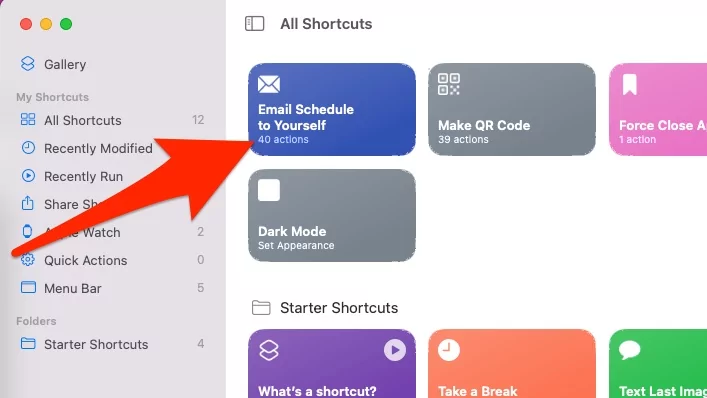Now, Execute Hard Operation on Mac with just a Single click, For Example, Force close all apps on Mac. One of the most excellent apps has been added to the Mac; the name is Shortcuts App. It is almost similar to the Shortcuts App that we are already using on iPhone & iPad. Shortcuts App brings automation to the tasks, where you can create a custom shortcut to execute in one click. For instance, if you want to enable or disable Dark Mode in Mac, Force Close all apps on Mac using Shortcut [See Video Tutorial in last, how to do?] and more, how much time you’ll need, roughly a minute or 30 seconds, but with Shortcuts App, it is one click away from you. This is what, Shortcuts app offers, it allows you to create custom actions, and with one click, you can achieve whatever you wish.
In this tutorial, we’ll show how to create a shortcut for Dark Mode or Appearance on Mac; however, you can create as many shortcuts and actions available for you. Furthermore, shortcuts can be edited, deleted, and shared across Apple devices, also with your friends too.
How to Create a New Custom Shortcut on Mac in macOS Monterey
Ensure that your Mac is running macOS 12 (Monterey) or a newer version. To check, open System Preferences from the Apple menu > Software Update.
- Open the Shortcuts App on your Mac. Use Spotlight search (command+spacebar) or Launchpad to open the Shortcuts App.

- To add a new custom shortcut, click on the Plus button in the header where All Shortcuts is labeled.

- From right-sidebar, you can search the Apps and Programs to create a new shortcut for them.

- For example, I’m creating a new custom shortcut for Mac Appearance or say to toggle Dark Mode in one click. Search Dark Mode.

- As I’ve searched Dark, so, in results, Mac will show the Set Appearance option. Click on whatever app or action appears for you.

- Next, for quick access, you should add this shortcut to the Top Menu Bar of the Mac. To do so, click on three horizontal lines in the sidebar.
- Alternatively, you can create a Keyboard combination to access this Shortcut faster; click on Add Keyboard Shortcut. Check the box of Keep in Menu Bar. Also, We can enable “use as Quick Action” from Finder or Service menu under the Finder, by click on “Add Keyboard Shortcut” Then Run Shortcut while open Finder [From Menu, Finder > Services > see list of Shortcuts].

- Next, whenever you wish to access the Shortcut, click on the Shortcuts App Icon in the top menu bar to use the custom shortcuts created.

- That’s it.
In a Result,

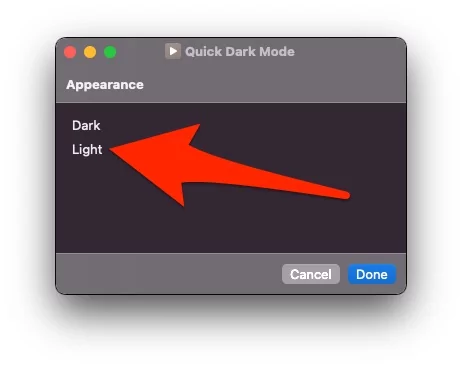
Use Shortcut Gallery from Mac Shortcuts app
MacOS Monterey Update comes with Thoundes of Pre-ready and Built-in Shortcuts in Different categories on your Mac. Here’s How to Open and access the Shortcut apps library on Mac’s Shortcuts app.
Most Useful: Download Shortcuts on Mac and use
- Open Shortcuts app on Mac.
- See the Gallery from the left side of the window. and click on the Gallery.

- Now, Find Out Your Shortcut using the Search Box given at the top right corner of the Window. Or Find in Different Categories.

- Starter Shortcuts
- Shortcuts for Accessibility
- Great with Siri
- Wonderful Widget Shortcuts
- Get Organised – Organise your desktop, Your Mac and Everything else.
- Essentials
- Morning Routine
- Quick Shortcuts
- Featured
- Explore the Music
- Stay Healthy
- Put it in your Diary
- Read it later
- Do more with Omnifocus
- Around the house
- Photography
- Tools for making music
- On the interweb
- News Buffs
- Learn Something new
- Collaborate batter
- Use Your Clipboard
- What’s Toolbox
- All the Gifs
- Evernote

- We can Browse more by See all link button given on each category,
- and Click on “+” button to use Shortcut from Gallery.

- Now, Shortcut is downloaded and installed on your Mac Shortcuts app, Double click to open and change the setting if you wish. All the Changes are autosave.

- Run the Shortcut by click on the Play button, or we can add it in to Top Menu Bar.
- Under the Settings > Choose “Keep in Menu Bar“.

- That’s it.
How to Delete Multiple Shortcuts in the Shortcuts app
We can not export or Recover Deleted shortcuts from the Shortcuts app. To delete the selected shortcut, Right-click on Shortcut > Delete.
To Delete Multiple Shortcuts from Mac Shortcuts app. Select Shortcuts using Mouse or Trackpad, and Right-click to Select Delete Option.

Finally, Click on Delete Number of Shortcuts.

That’s it.
To Delete Installed Shortcut on Mac: Right-click on Shortcut > Delete.
Also Read: Best Apple Pages Tips and Tricks
That’s all about new Shortcut on mac Shortcuts app. Write a comment for more help and Troubleshooting.